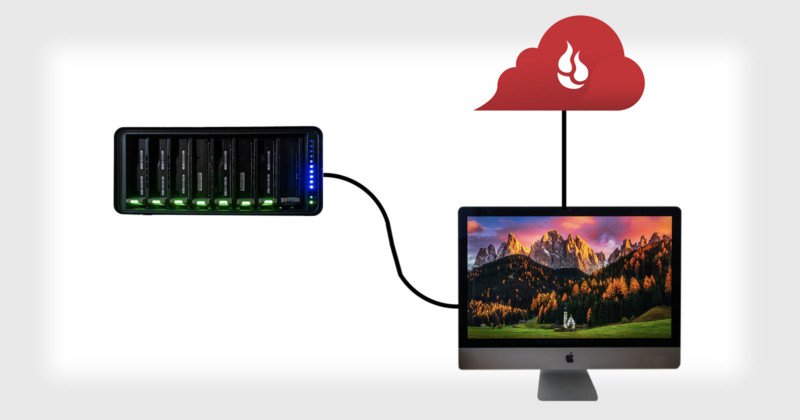
I remember when I just started out with photography I would use external hard drives to save the biggest amount of my data on. I’m sure most of you reading have been there (or are still in this phase). The drive got full, and then I would get another drive, and because of technology and price, this one was often bigger… but eventually it would also run out of space.
I had a bunch of external hard drives with different sizes from different brands, each one with labels on what was on there. And from time to time I would need to get back to an old photo or video and I would have to find it on one of the old drives.
At that time, I didn’t even care about backups. I wasn’t really a professional and I had some drives crash and lost files. This was life. But at some point, I decided this was not working well anymore.
I remember back in the day, I was always checking articles and doing research on what would be the best way to handle storage and backups as a photographer. There are tons of articles out there with a lot of information, but I tried to keep this one as simple as possible.
Nowadays I have a reliable storage and backup system, and in this article, I am going to explain what works for me. This doesn’t mean there aren’t other options or that my way is the best. This is simply my workflow and a workflow that has worked for me over the years of being a professional photographer.
I work with decently high megapixel cameras with my main workhorse being the Sony A7RIII. Raw images are around 50MB (compressed raws, if I shoot uncompressed they’re sometimes more than double). I often travel and when I come home I often transfer over 500GB of files from my travel laptop/storage back to my main storage. I currently have way over 15TB of photos and videos.
For me, the most important things about storage are:
Speed: I edit directly from my storage device. This means it needs to have an interface as fast as possible. I often work with files that are bigger than 1GB each (PSD files with a lot of layers). Storage being able to handle these files at a decent speed is very important for me. Therefore I need drives with decent speed, and a fast interface to communicate with my workstation at home, currently an iMac 5k 2018 with 32GB DDR and 1TB SSD storage.
Reliability: My main workstation is on for around 24/7. The storage is being used every day for extended periods of time. Being reliable is important to me. Even though I have backups in place, it’s still important that the device I use is reliable including the hard drives. If anything crashes it still takes time to fix or replace.
Expandability: As I mentioned earlier: it doesn’t work well to just keep buying new external hard drives and throw the old ones somewhere in your garage. Being a creative professional you start to work with bigger and bigger amounts of files and data. More often than not do you need to access old projects for clients. As a photographer, I often sell licenses from very old photos. I need to be able to access those quickly. If I run out of space, there needs to be an easy and fast way to expand.

My Workflow
Structure
I arrange my photos by date and location. My directory structure is as follows: year -> month -> date/ location. This way I can always easily find my photos. I catalog them in Lightroom with keywords so that I can always find old photos in a very easy way. Every time I come back from a shoot, I would make a new directory with the photos named date/location in my current month and simply update my Lightroom catalog to add them in there.
Storage Device
So what exactly do I mean with a storage device? A storage device is simply a device that handles your storage. It’s not just a hard drive that you need to replace when it’s full. A smart storage device takes hard drives and combines their capacity together as one. So you can increase the total capacity by adding more hard drives. These devices have a lot of advantages compared to normal external hard drives. The main advantage is that you can easily upgrade your storage by adding more drives into the device. They also often have smart functions, their own processor to speed things up, own software, backup options etc. There are a lot of storage devices and brands out there. I use devices from a brand called Drobo.

Full disclosure: Although I have been using Drobo devices for a number of years, I recently became a Drobo ambassador. This does not affect anything written in this article. Your choice of storage device is entirely up to you and there’s a lot of research and articles out there comparing different brands and different kinds of storage devices.
What I like about Drobo is the ease of use, the speed, and reliability. And it’s very easily expandable. I have been using the DAS systems of Drobo (direct attached storage). I prefer DAS over NAS. Because with DAS you directly connect your storage device to your workstation. With fast USB ports or currently Thunderbolt 3 this is simply faster than NAS storage. Working and editing photos and videos directly work much better from a device directly attached. There are a lot of other options next to Drobo, but Drobo simply works great for me because of the things mentioned above.
I currently use the 8D with 7 drives. It can take 8 in total. If it runs full it will give me a warning and I simply put an extra drive in it. It doesn’t matter if it’s the same brand or capacity than what’s already in there. You just put the drive and the device will do the rest. This is what I like about systems: simplicity. When I have the maximum amount of drives in it (like in my older Drobo 5Dt), I can remove a smaller sized drive and replace that with a much bigger sized hard drive and again, the Drobo device will do everything. I don’t need to shift files or anything. Everything is been done automatically on the device. This is another great advantage of having a smart storage device.
Hard Drives
This is a tricky one. Regarding hard drives I need speed. The speed of interfaces is so fast nowadays that hard drives simply can’t keep up. To get the fastest speeds we could get SSD drives, but getting 20TB SSD can be pricy. Also, SSDs are not built for 24/7 usage. You would think they would be more reliable than normal hard drives because they don’t have spinning parts, but NAS and DAS systems operate drives almost 24/7. SSDs are not built for that, or at least not yet. So I would currently not recommend having only SSDs in your storage device, but this will probably change soon. I currently use Seagate Ironwolf hard drives. They’re decently fast and are built to run 24/7 in these storage systems. Another nice thing is that they have a lifetime warranty, so if they die you simply replace them for free.

Backup
If one of your drives crashes, you’re screwed. This is the nightmare of every creative professional so having good backups is a must. I would recommend backing up your stuff in different locations. Lots of storage devices have backup options in them via a wide variety of RAID systems, and my Drobo device does too. I can easily set it up to automatically backup my files. When 1 drive in them crashes, it will automatically rebuild the files on the space that is left on the devices. Then I simply replace the drive and everything is fine again.
This gives me a great feeling of safety. But it’s not enough. What if my house burns down or what if my whole house gets robbed? You need a backup in an extra place. I would recommend backing up data in the cloud. I use Backblaze myself (not sponsored in any way). I love simplicity and Backblaze offers just that. You can select what to back up in a few steps and Backblaze will run in the background, uploading all your files into the cloud. It costs 8$ per month for unlimited storage. I have about 12TB backed up in the cloud.
If you don’t have a fast internet connection backup up large amounts of data can take months if not years. If you don’t back up on the cloud I would recommend having a physical backup at another place than your main office or house, at someone of your family for example.
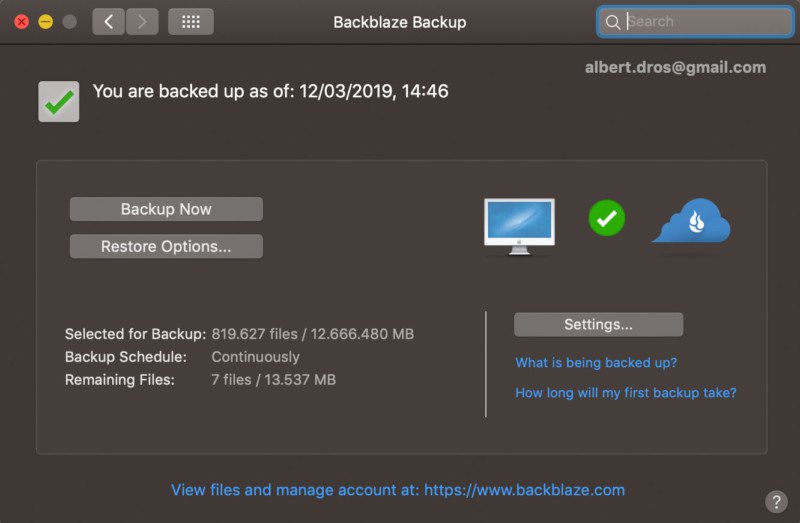
Summary
The following diagram shows my current workflow setup.
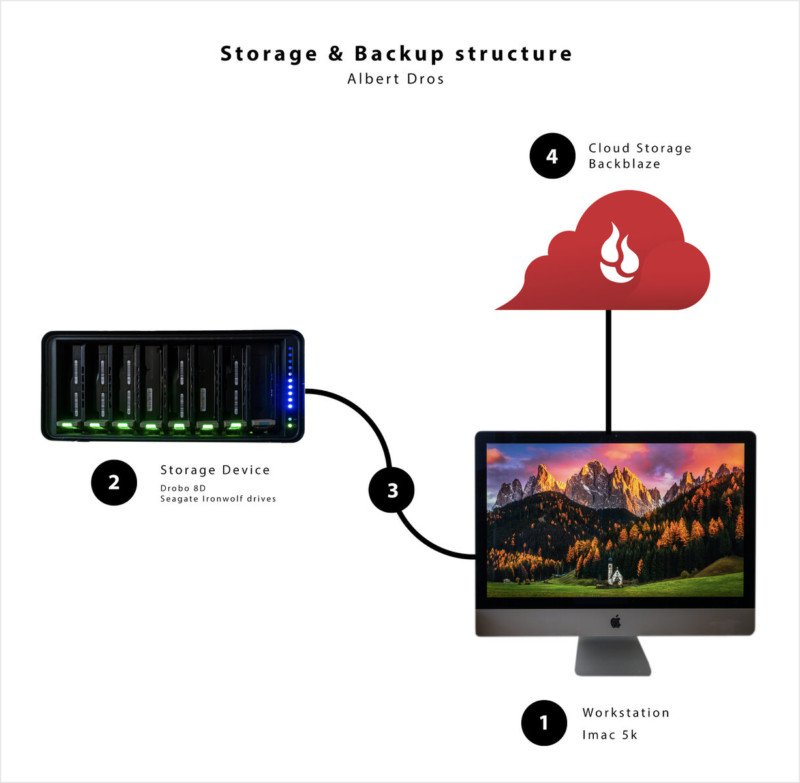
When I come back from a shoot, I simply copy all my files onto my storage device (2). This often goes with 500GB+ at once after a trip, so speed is really a thing here.
The storage device is directly connected to my workstation via Thunderbolt (3) to have optimal interface speed for fast data transfers.
The Drobo (2) already has a backup function built in, so I am safely protected against a simple hard disk failure.
But in case of a whole device failure, robbery, or fire I have my files completely backup in the cloud via (4) Backblaze. To recover my files I can simply download them. This will take a long time for someone with a slower connection, so Backblaze also offers to send hard drives with the data on it. A nice function. Fortunately, I never had to recover anything from Backblaze yet, but the feeling of having my files safe is very important.
So, as you can see, the workflow and system I use are not very complex. It’s straight forward and simple, mainly because of the devices and tools I use. It’s important to note that good storage devices and services cost money. But fast and safe data is very important, so I would definitely recommend that you invest in a workflow that works best for you. The most important parts are a proper storage device and cloud backup. This makes sure your files are always easy to access and properly backed up.
To close this article I would like to emphasize that photography is my full-time job and so I prefer to invest in a robust storage solution. The brands I pick work for me but that doesn’t mean other brands can’t do the same job. It’s entirely up to your preference and how much money you want to spend. But having all of your photos and videos in a safe place is important for everyone.
About the author: Albert Dros is an award-winning Dutch photographer. The opinions expressed in this article are solely those of the author. His work has been published by some of the world’s biggest media channels, including TIME, The Huffington Post, The Daily Mail, and National Geographic. You can find more of his work on his website, or by following him on Facebook and Instagram.