Do you struggle to capture beautiful photos with your mobile phone? It can be tricky, but with our tips, you’ll master the art of mobile photography in no time.
Mobile phone cameras are now extremely capable, with sophisticated technology inside the phones and also within mobile photography apps. So capturing high-quality images is easier than ever, if you know your way around your phone.
Use our tips below to turn your hand to mobile photography, so you’ll never miss a photo opportunity again.

1. Clean Your Lens to Get Sharp Images
The first and most important thing every mobile photographer should do is clean their phone lens.

We carry phones in our pockets and bags, which are havens for dirt. Always make sure you give your lens a quick wipe before you take any photos.
Specks of dust on the lens can ruin the perfect shot; it can make an image fuzzy or cause potential light distortion.

2. Explore Your Camera Settings
The best phone photography happens once you have familiarised yourself with your mobile’s camera settings and features.
Check your manual, phone settings and native camera app to see what your mobile has to offer.
The number of options available will vary depending upon your phone’s make and model. Learn how to access these features quickly and confidently, so you always get the best possible shot.

3. Set your Image Quality to High
Make sure you have the image quality set to the highest possible level in your settings. This ensures you are using the camera to its maximum capabilities.

4. Get Beautiful Bokeh Effect in Your Photos by Using Portrait Mode
A fairly recent addition to some smartphones has been the portrait mode in the camera app.
iPhones and Google Pixel phones have this handy mode, which blurs the background on portrait shots. It adds depth of field to images by mimicking a professional camera lens.

5. Sweep Your Phone Sideways to Create Panoramas
Turn on the panorama mode in your camera app to capture beautiful sweeping landscapes.

Pan your phone to the left or right to take the photo. Your phone takes a series of shots which it then automatically stitches together to create one long panoramic image.
6. Capture Great Action Shots with Burst Mode
The burst mode in your camera app allows you to take multiple shots in quick succession. This is great for capturing action shots of people or pets. You can scroll through the shots to pick the best one.

7. Use the Self Timer to Ensure Sharp Images
Use the camera’s self-timer when light levels are low or you need to steady the phone. Find a tripod or prop your phone on something and set the self-timer running–it usually runs at intervals of 3 or 10 seconds. The use of this will minimize the risk of camera shake and you’ll end up with a sharper image.

8. Don’t Compromise on Quality – Forget the Front Lens
There’s one phone function you’ll be tempted to use but should avoid: the front camera lens.
The image quality is generally much lower than your phone’s rear camera, which could result in noise on your image, especially in low light situations. So, avoid the temptation, even if composition with the rear lens is a bit trickier!

9. Uncover Camera Shortcuts to Quickly Access Features
Time is of the essence with photography to ensure you don’t miss the moment. Good knowledge of how to access your phone camera quickly is vital. There’s usually a shortcut that will let you bypass the phone’s lock screen.
In the iPhone, swipe left to access the camera directly from the lock screen.
Did you also know that on an iPhone you can use the volume buttons as shutter buttons? This offers a discrete option that is perfect for capturing candid moments.

It’s also much easier to use the volume buttons as the shutter if you only have one hand free: perfect if you need to hold your subject in position with your other hand.
Take the time to discover the shortcuts specific to your phone model to improve your mobile photography.

10. Hold your Mobile Steady to Stop Camera Shake
It’s extremely important to hold your phone still when taking a shot. This will ensure the final image is sharp.
You could use a tripod to achieve this: there are plenty available to fit mobile phones. However, one of the advantages of mobile photography is you don’t have to carry extra equipment.

A simple tip to steady your phone is to rest it against any kind of fixed surface when you press the shutter. A table could work if you are indoors, or alternatively, a rock or a tree stump if you are outdoors.
You can also steady yourself. Try leaning your body or arm against a fixed surface to stop your phone moving when you take the shot.

It is especially important in low light conditions to keep your phone steady. Holding your phone close to your body can also help reduce camera shake.

11. Take Control Of Focus to get Tack Sharp Images
Most mobile phone photos tend to have a wide depth of field, which means a sharp focus throughout the scene.
Controlling the focus plays a big part in being creative. Get your camera lens up close to a subject in the foreground to create a narrower depth of field; the background will then drop out of focus.

Pro Tip: Remember to tap the screen at the point where you want the focus to be sharpest.
If you struggle with that or don’t have portrait mode on your mobile, you can blur parts of an image in post-processing. Make use of photo editing apps and software to achieve this.

12. Turn On The Gridlines to Perfect Your Composition
The composition is key to a good photo, whether that is taken on a traditional camera or your smartphone.
Nothing screams amateur photographer more than an uneven horizon.
But this is easily avoided with one simple trick: turn the gridlines on in your settings.

This will overlay two horizontal and two vertical lines on your screen. Line these up with elements of the scene to make sure everything is straight.
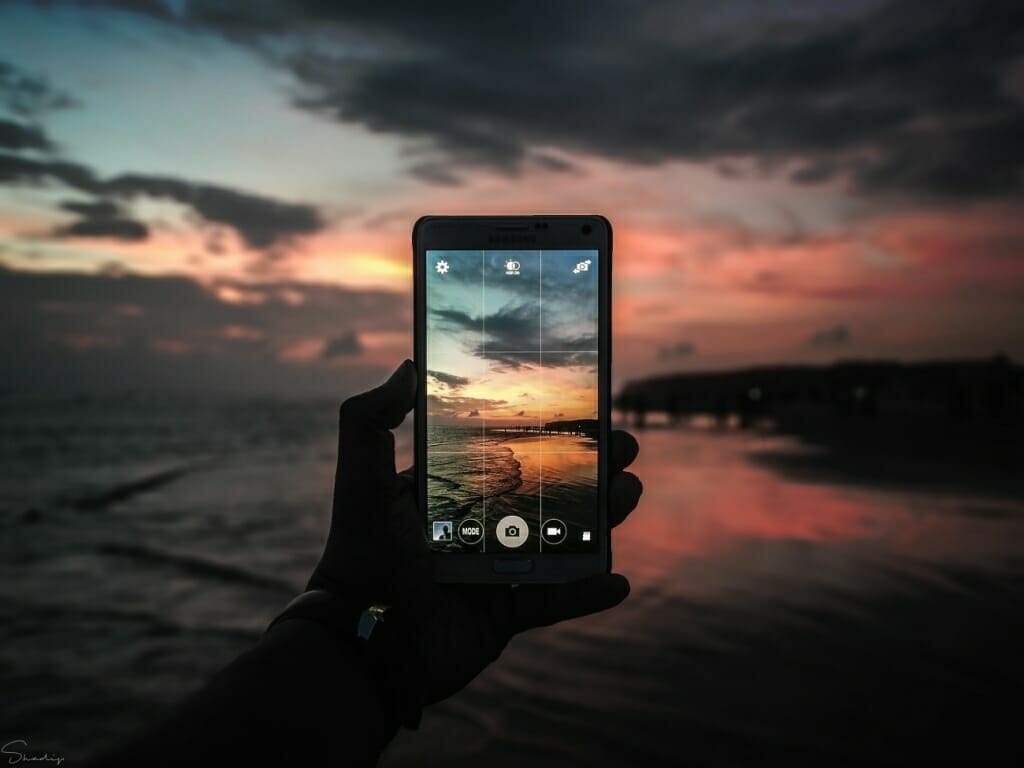
13. Adjust The Exposure for Beautifully Lit Images
Phone photography is not just about pointing and shooting. You must adjust the exposure to get a good shot.
Exposure is the amount of light that reaches your camera sensor. This is crucial in determining how light or dark your final image will be.

In traditional photography, the amount of light reaching the camera sensor is adjusted by changing the aperture size.
In phone photography, we can’t do that. One method is to tap to set the focus in a particular part of the scene. If you tap and focus on a light area–such as the sky–the camera will adjust the exposure to try to match darker parts of the scene. This will give you a darker image.

Alternatively, focus on a dark area–such as the foreground–for the camera to try to match the lighter areas of the scene. This time you’ll end up with a lighter image.
Try focussing on different parts of the screen to get the overall image brightness just right.
Some models of mobile phones have manual exposure control (exposure compensation), which appears when you tap and focus on the screen.
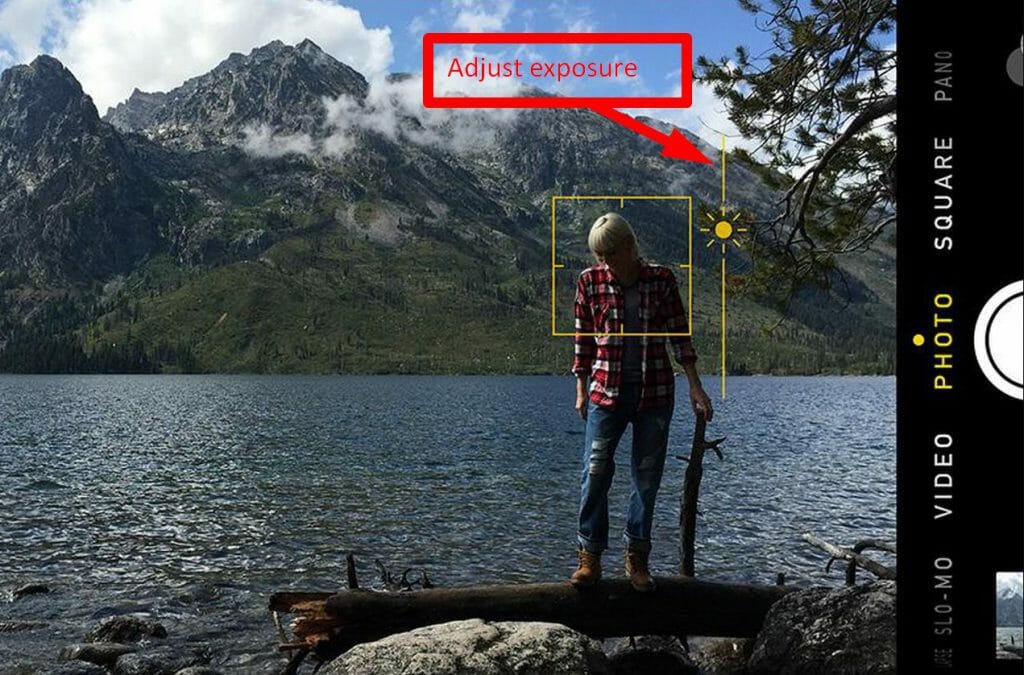
In the iPhone, you’ll see a sun icon appear next to a vertical line. Drag your finger upwards across the screen to increase exposure, or downwards to decrease exposure.

14. Turn HDR Mode On to Help Exposure
Have you ever wondered what the HDR mode does on your phone? You’re not alone. Many people overlook this setting, but this can help with exposure.
HDR stands for High Dynamic Range. It’s especially important to turn HDR on to make sure your photos are perfectly exposed.

Landscape photography shots that are taken on a mobile camera often suffer from an overexposed sky and dark foreground. The HDR setting should help fix that issue.
HDR enables your camera to take several photos in quick succession; some are lighter and some are darker. Your phone then combines these to give one better-exposed image.
However, don’t use this setting if your subject is moving, as you’ll get end up with a blurred image.
Most phones will give you the option to keep both the normal and HDR version of a shot.

15. Always Look for the Best Lighting for your Shot
Mobile phone cameras generally don’t perform well in low light conditions. You’ll end up with grainy images and unwanted blur from camera shake.
Try to shoot in natural light wherever possible.
The golden hour before sunrise or after sunset, is a fantastic time to shoot. It gives more even exposure and a lovely warmth to shots.

Try to avoid harsh sunlight in the middle of the day: this will cause unwanted shadows, light spots or glare on your image.
Overcast days and misty weather, on the other hand, even/soften the light and are a great time for mobile photography.

Avoid using your mobile’s built-in flash: it’s rarely flattering.
16. Move Closer to your Subject to Maintain Image Quality
Avoid the instinct to use your smartphone camera’s zoom function. It is a digital zoom, which reduces the quality of the final image. It is the editing equivalent of cropping an image.
If you want to capture more detail, simply move closer to your subject. You will retain far more pixels image and detail in the image than if you zoom in.

The only exception is if your mobile has an in-built optical zoom. This usually means you’ll have a second lens, as well as another fixed focal lens. One example of this is the telephoto lens on the iPhone XS.

17. Change Your Position for a New Perspective
A huge advantage of mobile photography is the small size and the light weight of your camera. You’ll be able to maneuver yourself to take photos from angles you may not have ordinarily tried.

Turn an ordinary subject into something special by looking at it from a different perspective.
Get down low and shoot at ground level. You’ll be able to include foreground that helps set the scene for your image, which will add interest and draw the viewer in.

Shooting upwards is a great way to make your subject appear imposing and larger than life. Remember to move yourself as well as your mobile camera to find the best perspectives.

18. Try Third Party Camera Apps for More Creativity
Are you craving more advanced control of your mobile camera?
The beauty of mobile phones is you don’t need to spend lots of money to enhance your photography kit. Simply find a third party app, which will give you new camera tools.
If you’re an experienced photographer there are apps available that will match the capabilities of your main camera.

You’ll find apps that offer a broad range of manual controls such as ISO, white balance and focus. While other apps are dedicated to a specific task, such as long exposure photography.
There are also plenty of fun effects apps too. These can do all kinds of things from adding fun stickers to your images to turning your shot into a cartoon.
Head to the Apple App Store or Google Play Store to browse the camera apps on offer.

19. Buy an Add-on Mobile Camera Lens
An add-on lens is a good investment if you want to be more creative with your phone photography.
These fit over your camera lens on the rear of your smartphone. Options include telephoto, wide-angle, fish-eye, and zoom.

Some of the most popular manufacturers are Olloclip, Amir, Moment, Sandmarc and Oowa.


These lenses are relatively inexpensive. It’s worth considering the following when choosing an add-on lens:
- Will the lens fit over your screen protector?
- Can you use the lens when your mobile is in a protective case?
- Is the lens model specific to your phone model? Would you still be able to use it if you decide to upgrade your device?
- Does the lens need to be permanently fixed to your phone? This would make it less mobile.

20. Use Phone Photo Editing Apps to Add Flair to your Photos
One of the best things about mobile phone photography is that your creativity can continue after you’ve taken the shot.
There are many editing apps available to help you add more flair to your images. Plus you can edit instantly on your phone, with no need to transfer shots to another device to edit.

Start by cropping and straightening shots to refine your photos.
If you’re new to editing, try Snapseed. This app, available to iPhone and Android users, offers plenty of editing options including a blemish removal tool. It also features a great selection of overlays to add to shots, which change the look of your image.
Read Next: Best photo editing apps
If you want to turn your photo into a painterly masterpiece, Mextures (iPhone only) is a great introduction to layer-based editing.

Or, turn your photos into a work of art with a single tap, with the Prisma app (iPhone and Android).
Some apps even magic away unwanted telephone lines, or light flare from the sun, with a single tap.
Have fun and get creative by adding mobile editing apps to your mobile photography.

21. Take Lots of Photos
Don’t let a lack of storage space on your phone prevent you from taking photos.

Simply sign up on your phone to a cloud storage service. Services like Google Photos offer unlimited storage space for free. Note that image files are size restricted to 16 megapixels, but this does mean no compression on most mobile shots.

You can sync your phone to your cloud account and your photos will be saved. You’ll then be able to delete shots off your phone to make more space, safe in the knowledge they are backed up to the cloud.
Make sure you enable the option to automatically copy all the photos you take on your phone to the cloud. Another bonus is you’ll be able to access your images from any device, making it easy to share them with family or friends.
With cloud-based storage widely available, there’s no excuse to not snap away to your heart’s content.

Go Out and Practice Your Mobile Photography Skills
Mobile phone cameras are versatile, portable, lightweight and cheaper than traditional cameras.
Use these tips to master the art of phone photography and you may surprise yourself with the results.
Who knows, your mobile might even become your favourite camera.

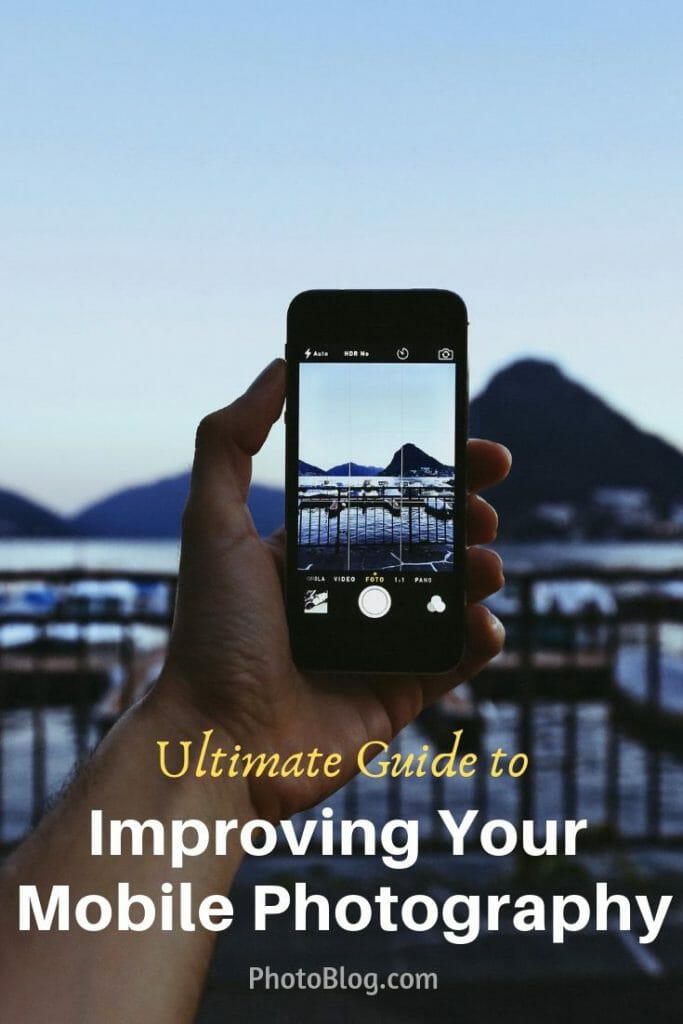
Now that you’ve learned these tips for stunning photos, you’re a better photographer.
Guaranteed.
But the fact is, the journey doesn’t stop there. There are more tips, tricks, and secrets–all of which will help you take gorgeous photos.
And if you want to learn all of these secrets, I recommend you sign up for the PhotoBlog newsletter. We send our subscribers all sorts of great stuff–including the tips, tricks, and secrets, straight from the experts. All to help you capture world-class photographs.
Did I mention that it’s all totally FREE?
(Oh, and we’ll send you a natural lighting cheat sheet–designed to help you use light in ways you’ve never considered.)
So to start taking stunning photos, enter your email: