Throughout a month-long tour in Europe — thus the Scandinavian city namesakes — I created and modified this group of presets, and used them on my entire body of work. I found them to be effective on all types of images, from live concert photographs, behind the scenes flash-heavy images, and of course snapshots while exploring cities.
After applying these presets, minor tweaking to white balance, contrast, saturation, and exposure were almost always the extent of my editing process on not only the images below, but the rest of my body of work.
This pack contains 4 Adobe Lightroom presets; 3 image processing presets and 1 grain application preset.
Presets compatible with Adobe Lightroom Classic CC, versions 4, 5, 6, 7 and 8, as well as Adobe Camera Raw.
The download is a .zip file that includes the presets in .lrtemplate file format.
PRESET 01. OSLO
Before and after images using the OSLO preset.





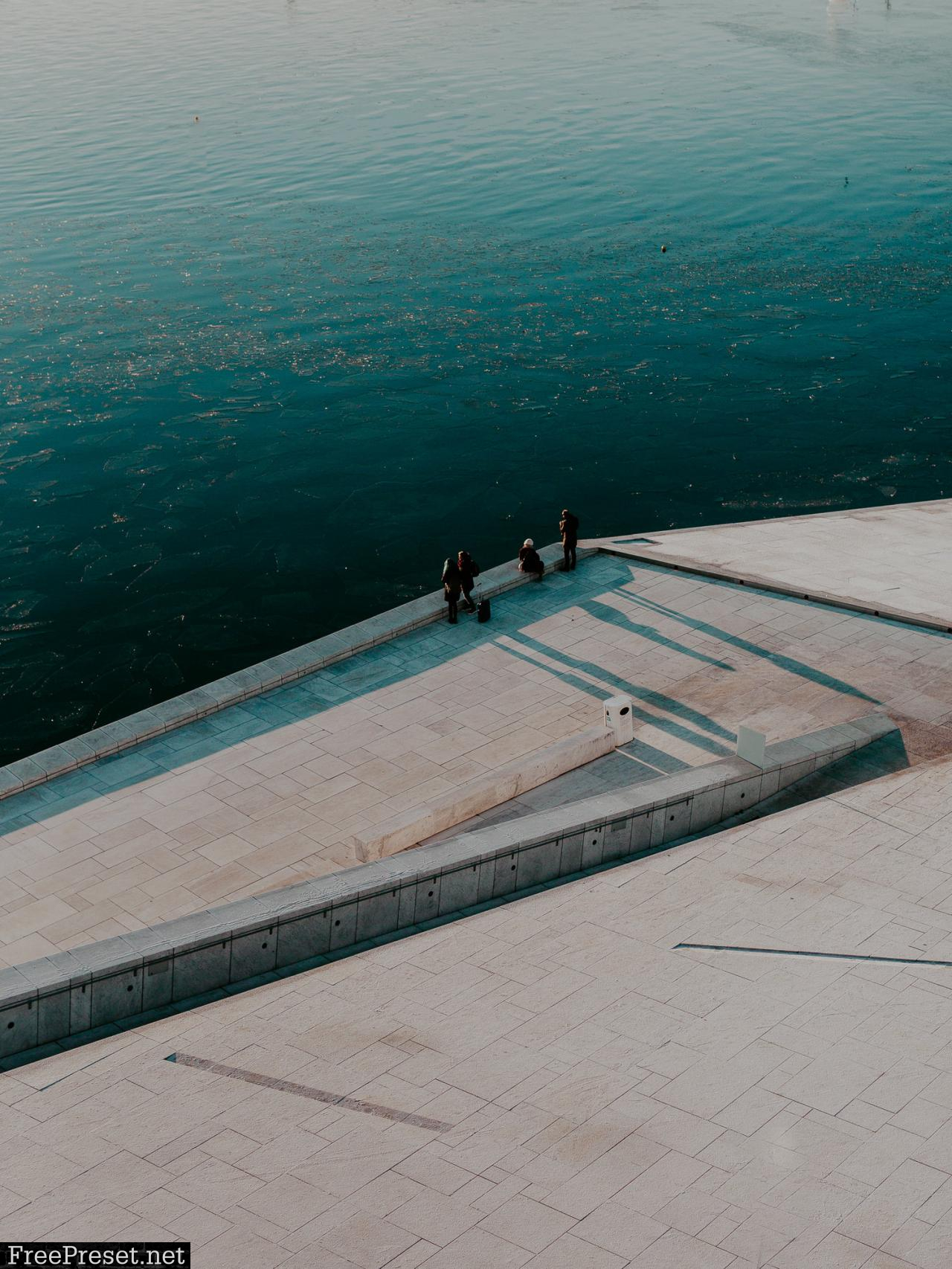
PRESET 02. COPENHAGEN
Before and after images using the COPENHAGEN preset.






PRESET 03. STOCKHOLM
Before and after images using the STOCKHOLM preset.






HOW TO EDIT WITH THESE PRESETS
You can approach processing your images with these presets in any way you’d like. When I use them, I’ll apply the preset, and immediately go straight to adjusting my white balance and my exposure. From there, don’t be afraid to jump into your highlights and shadows or HSL sliders, split-tone settings, and curves! These presets should give you a great jumping-off point to put your personal touch on your processing. Hope you enjoy.
INSTALLING YOUR ADOBE LIGHTROOM PRESETS
If on Lightroom version 7.3 or later, you’ll use the included .xmp presets:
- Unzip the downloaded .zip file
- Open Lightroom
- Click ‘ ’ in Lightroom’s “Preset” panel
- Select “Import Presets…”
- Navigate to the unzipped .xmp presets and select them
- Wait for import to complete
If on previous versions of Lightroom, which use .lrtemplate presets:
- Unzip the downloaded .zip file
- Select “Lightroom” -> “Preferences” from the menu
- Click “Presets” tab, then “Show Lightroom Presets Folder…” button
- Navigate to the “Develop Presets” folder
- Copy your presets folder into there
- Restart Lightroom
Password Unzip : Freepreset.net
The file is compressed using Zip or Rar format...please use Winrar to extract this file
If you found the link was error , please comment !!!