This Kit for Lightroom mobile presets these are perfect for bloggers, portraits, street photography, landscape, fashion, travel, boudoir and artistic photography.
These Lightroom presets were designed to speed up your workflow and bring high caliber creative looks to your photography. Each Lightroom preset has been crafted with care to look great with a wide variety of images, with a single click.
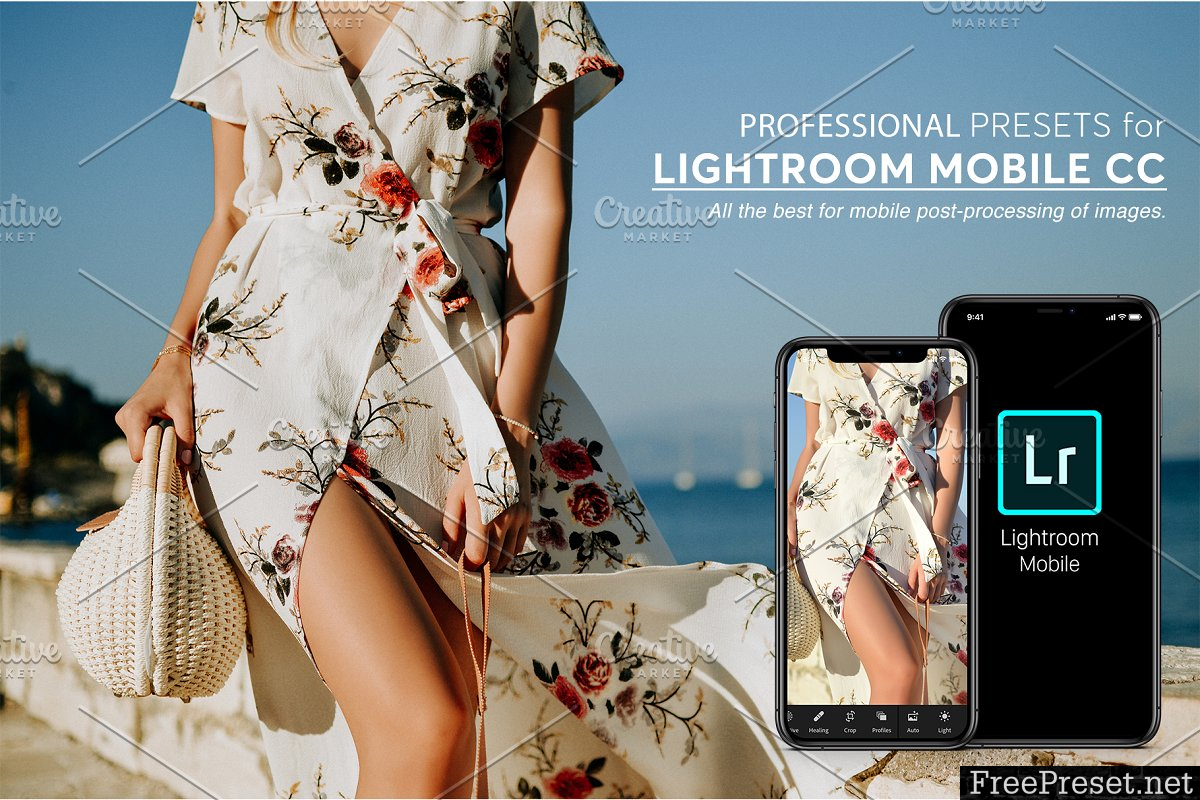
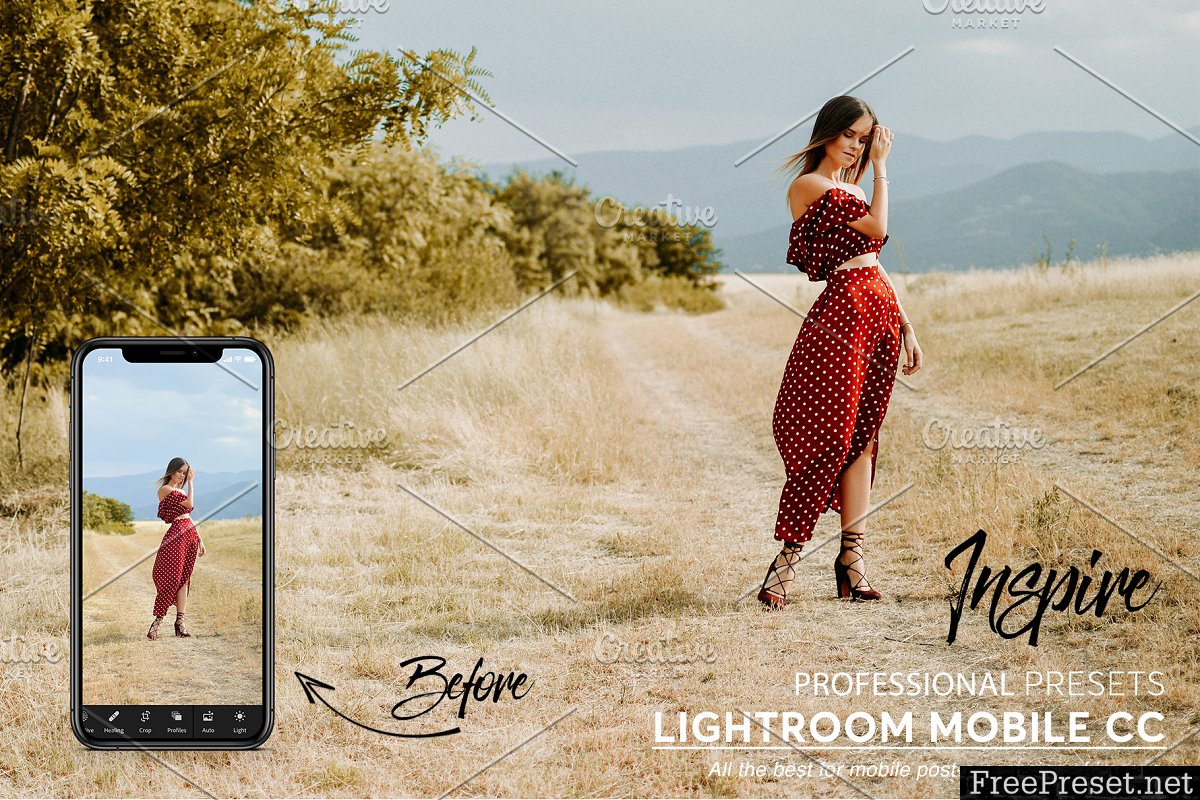


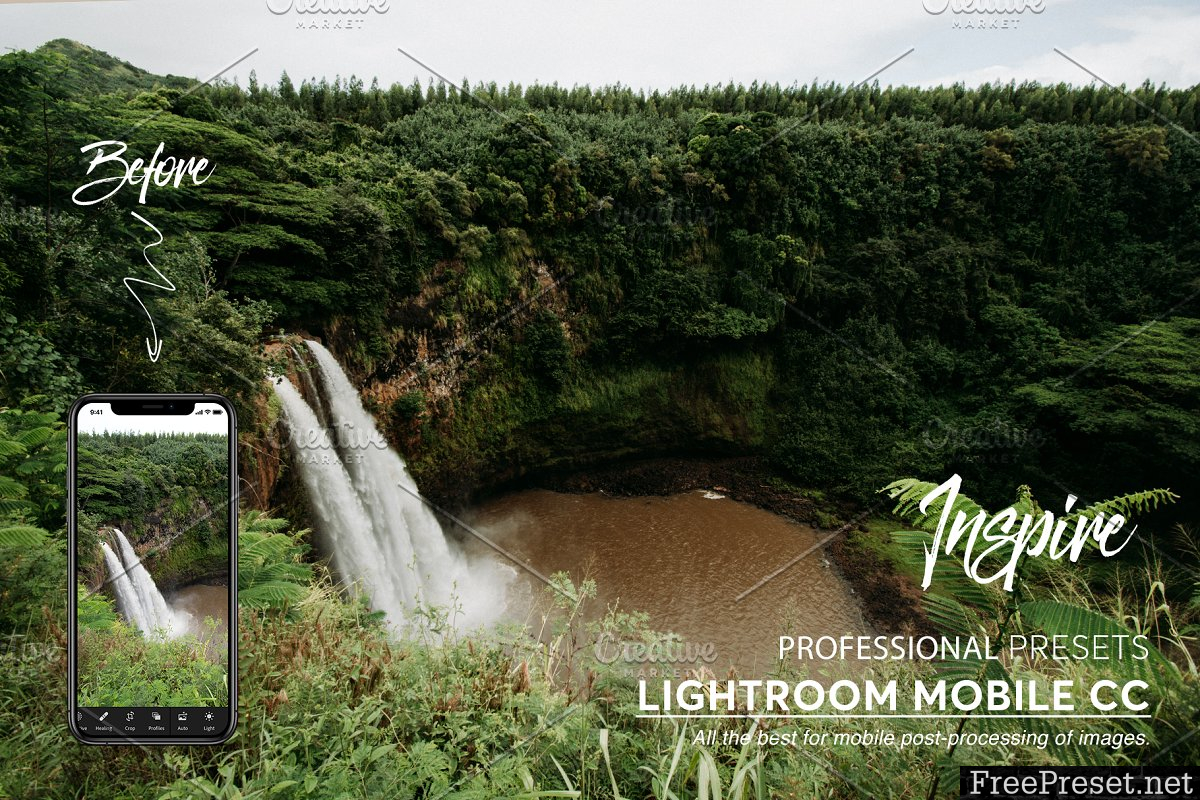
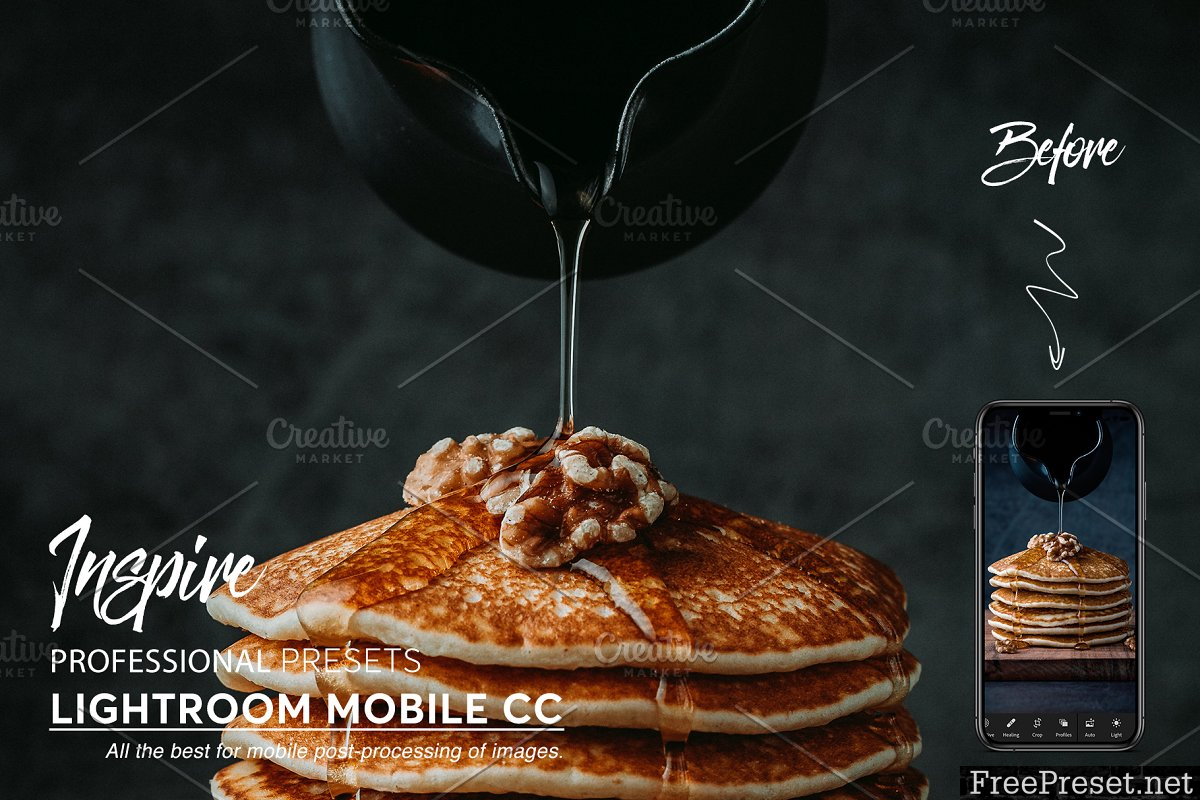
Kit composition:
- Inspire 01 (DNG file) XMP for Desktop Lr
- Inspire 02 (DNG file) XMP for Desktop Lr
- Inspire 03 (DNG file) XMP for Desktop Lr
- Inspire 04 (DNG file) XMP for Desktop Lr
- Inspire 05 (DNG file) XMP for Desktop Lr
- Inspire 06 (DNG file) XMP for Desktop Lr
- Inspire 07 (DNG file) XMP for Desktop Lr
- Inspire 08 (DNG file) XMP for Desktop Lr
- Inspire 09 (DNG file) XMP for Desktop Lr
- Inspire 10 (DNG file) XMP for Desktop Lr
- Inspire 11 (DNG file) XMP for Desktop Lr
- Inspire 12 (DNG file) XMP for Desktop Lr
- Inspire 13 (DNG file) XMP for Desktop Lr
INSTALLING INSTRUCTIONS FOR LR MOBILE
You don\’t need an Adobe subscription to use these presets. You simply need to download the LR Mobile App and create an account with Adobe. These presets will be compatible with both jpeg and RAW files.
Option 1:
- Save the file .DNG on your camera roll, it show up on your camera roll as blank photos, this is normal.
- Using the Lightroom application, open the dng format file and then click the 3 “ …” dot menu on the top right of the screen and select “Create Preset”
- Next, select which settings will be used to create the preset. We recommend that you check all the checkboxes except:
- item “Tools”
- item “Optics”
- item “Geometry”
- uncheck “Expose” inside the “Light” point
- uncheck “White Balance” inside the “Color” point
- Give a name to the new presets as well as the dng file name and then click the check mark “ok”. By default, your new preset will be created in the menu item presets – user presets.
Option 2: (only with Adobe Creative Cloud subscription)
- Open the Adobe Photoshop Lightroom CC desktop application;
- Go to the file menu item → Import profiles & presets…. Open folder unpacked in advance → “Inspire_XMP”
- Synchronize with the mobile version Lightroom CC.
- Your new presets will be created in the menu “Presets” → “User Presets”.
Password Unzip : Freepreset.net
The file is compressed using Zip or Rar format...please use Winrar to extract this file
If you found the link was error , please comment !!!