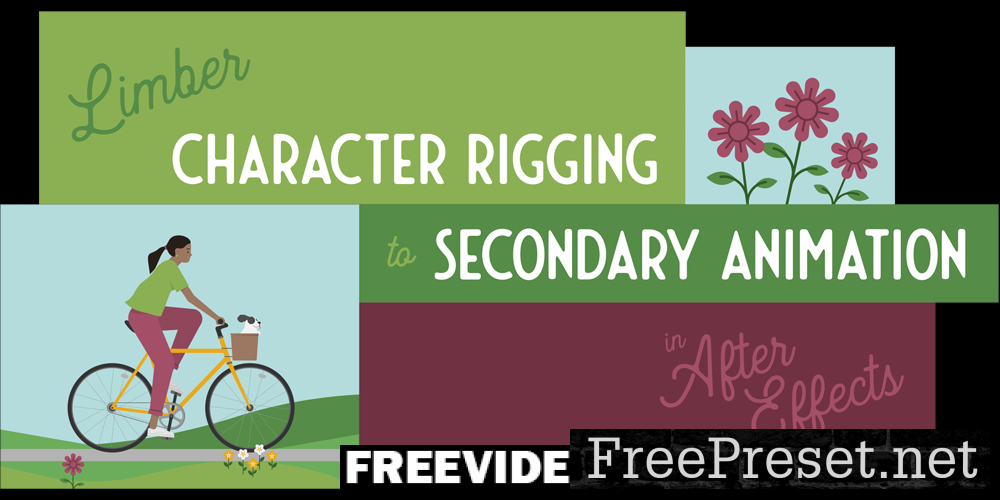
Learn how to efficiently rig a character created for a specific action and bring it to life with animation in Adobe After Effects. Plus, learn how to add secondary animation for a more realistic look.
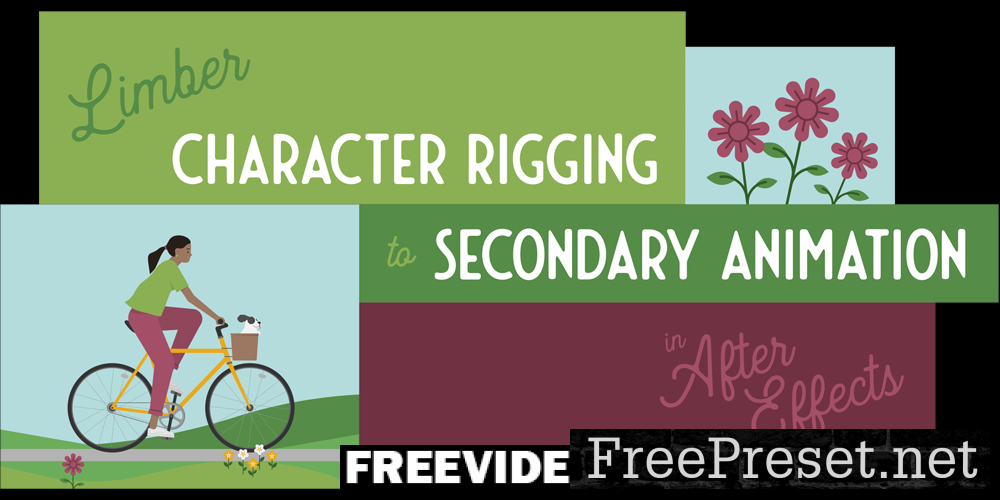
Character animation can be a powerful storytelling tool to help viewers picture themselves in the character’s shoes and relate your message to their own life. Yet animating characters can be time-consuming, especially when you add in the time it can take to rig them.
In this class, I’ll show you my go-to tool for efficient, custom character rigs: Limber.
Limber is an After Effects add-on that allows you to quickly create flexible, shape-based limbs. It has all the necessary features like the ability to create custom limbs using your own artwork, auto-rotate hands, and seamlessly switch between animating in IK and FK (Not sure what that means? That’s okay, it’s explained in class!). Plus, it’s compact, not overly complicated, and easy to learn.
You’ll be able to follow along with a good portion of the class with just the free trial version of Limber, and by doing so you can decide if it’s a tool you want to invest in.
This class is for 2D animators who are comfortable in After Effects and, ideally, have a basic familiarity with character rigging and animation.
You should know:
How to import artwork from Adobe Illustrator
After Effects basics like creating compositions, setting keyframes, rendering, etc.
How to adjust the anchor point that a layer rotates around
How to parent layers and properties
How to apply an effect to a layer
How to animate the path of a shape
How to add easing to keyframes and use the graph editor to adjust the spacing of an animation
By the end of this class, you’ll be able to:
Efficiently rig limbs from custom artwork using Limber
Bring your character to life with animation
Add secondary animation for a more realistic look