Memphis Style Bundle with 25 A5 Mockups and styled stock photos!
This bundle is made for everyone who loves some fun colors and modern, trendy abstract patterns.
The mockups are perfect to display your artwork, invitation design, calligraphy or lettering piece on your website, blog, online store, Instagram, Facebook, etc.
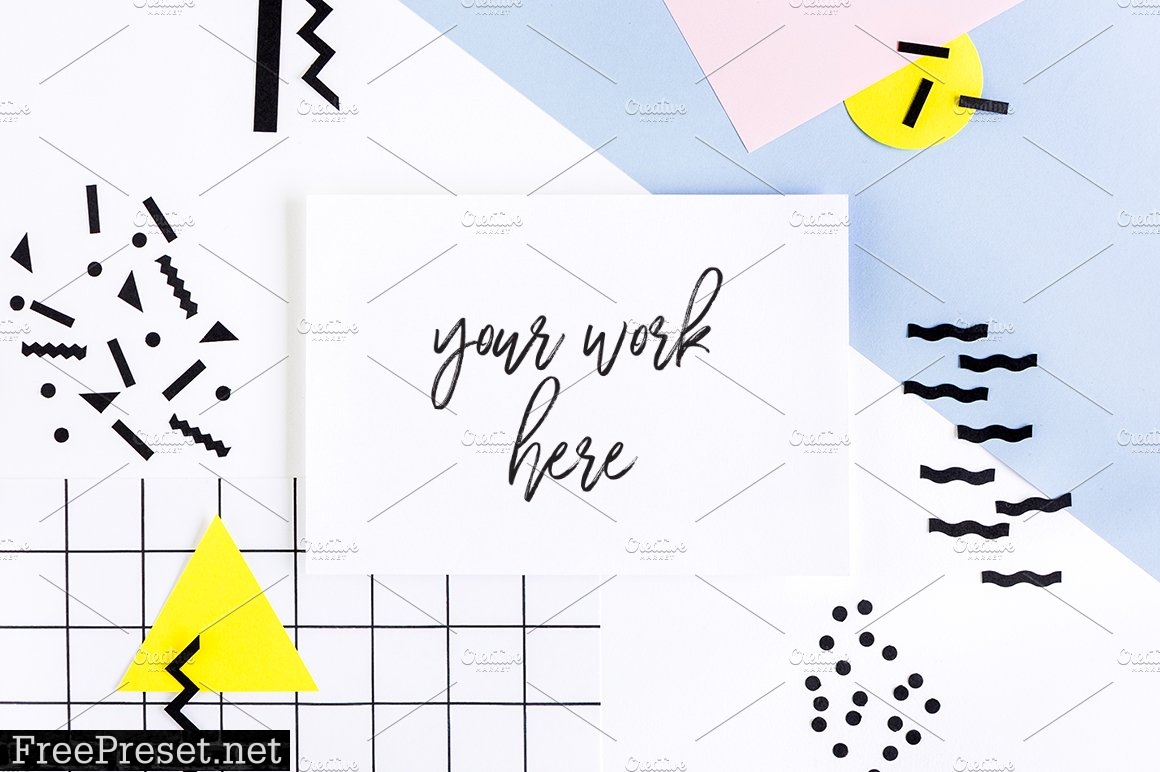
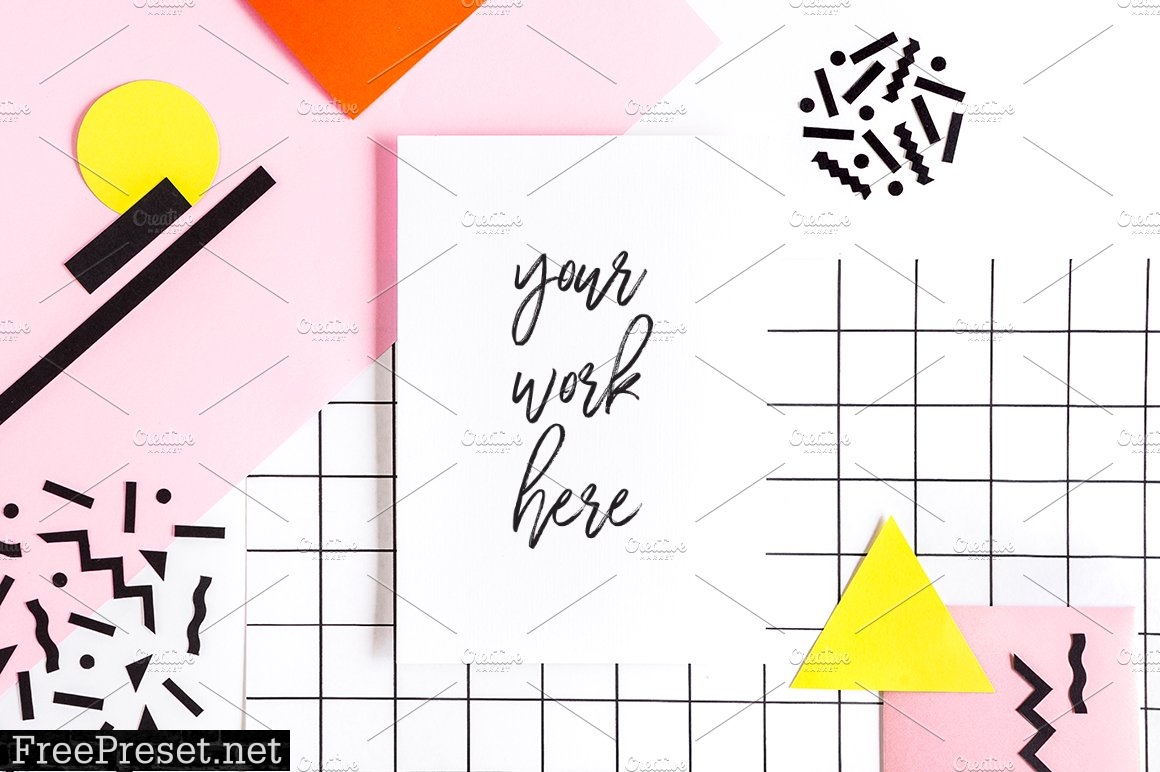
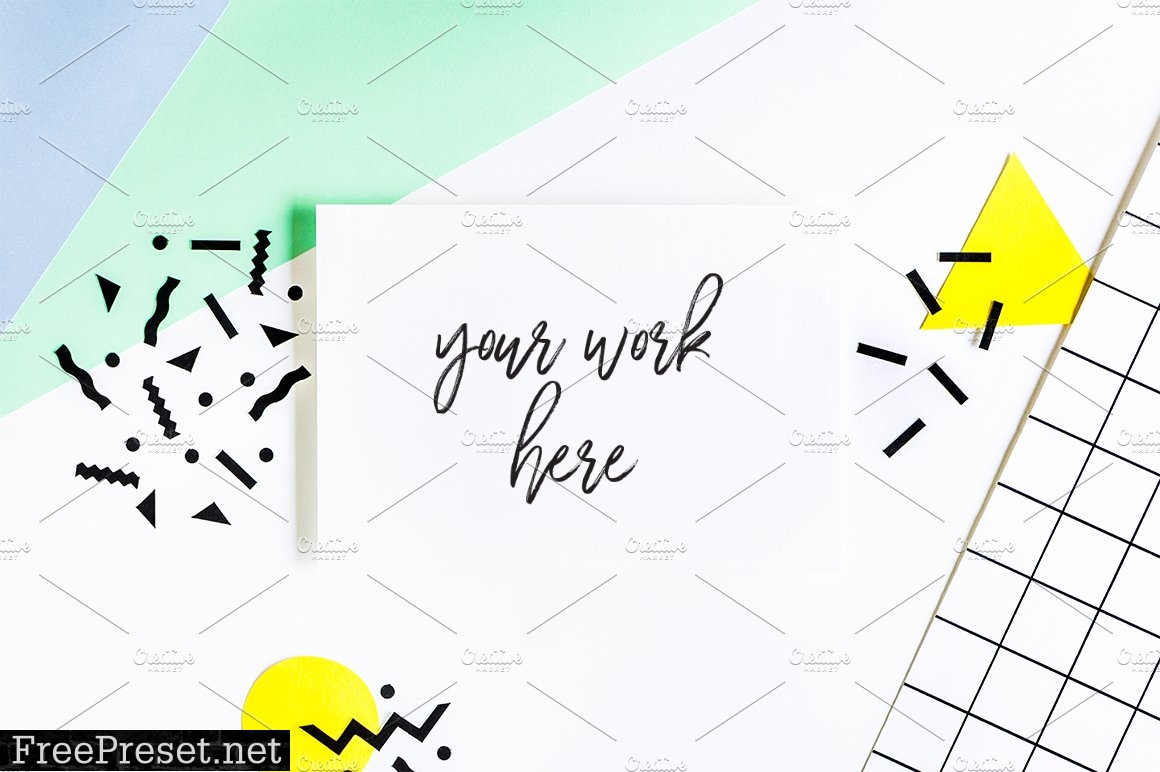

WHAT YOU’LL GET IN THIS PURCHASE
- 20 A5 mockups (high resolution JPG PSD files with a smart object layer), styled with small office accessories and real paper in 5 colors: pink, green, blue, yellow and orange. Each styling includes both horizontal and vertical A5 formats.
- 5 styled stock photos (high resolution JPG) with an empty space in the center for you to apply your own text.
Paper format:
- A5 (148 × 210 mm or 5.83 × 8.27 inches) – horizontal and vertical
IMAGES DIMENSIONS
- Smallest: 5657x3777px @300dpi
- Biggest: 5999x4000px @300dpi
REQUIREMENTS
You will need photo editing software that supports PSD files with layers and smart objects, such as Adobe Photoshop or Affinity Photo to be able to easily add your design into the mockups.
If you don’t have a photo editing software with the features above (Canva users, for example), you can still use the JPG files provided, but please note that you won’t be able to use the smart object feature to add your design into the mockups. You will have to adjust your design manually in the proper space on the image.
IMPORTANT
Please note that this bundle is not a scene creator.
The PSD files are composed by the background layer and the smart object layer (paper/frame) only.
The props are not moveable.
Feel free to edit the image and make changes such as applying a filter or cropping it to best fit your needs.
This package weighs about 1,2 GB. When you finish the purchase, you’ll be able to download a pdf file that contains the link for you to download the bundle on OneDrive.
HOW TO USE SMART OBJECTS AND REPLACE YOUR DESIGN
1. Open the PSD file in Photoshop.
2. Double click on the “Your Design Here” layer. It opens a new window.
3. Insert your design into this window and position it. Click save and close the window.
4. Go back to the window of the original PSD file. You will see your artwork there, placed exactly into the paper. Save your file and you’re ready to go!