In this guide, I will provide detailed information on how to quickly set up the Nikon Z50, as well as go through some of the camera buttons and controls. Many beginner photographers struggle with basic camera settings and don’t know how to take advantage of all the buttons, features and menu settings of the camera, so I hope the below information will be useful for them.

Before we dive deep into the camera menu, we will first go through the exterior controls. The Nikon Z50 has many menu options, but there are some things that you can only control via specific buttons and controls on the camera.
Camera Mode Dial
On the top left side of the camera, you will find the standard “PASM” dial. Aside from Program Mode, Aperture Priority, Shutter Priority and Manual modes, the camera also offers an “Auto” mode, “Effect” mode, “Scene” mode, as well as U1 and U2 user settings that you can save your settings to:

The “Effect” mode allows switching between the following pre-defined effects:
- Night vision
- Super vivid
- Pop
- Photo illustration
- Toy camera effect
- Miniature effect
- Selective color
- Silhouette
- High key
- Low key
Personally, I would discourage using the above effects for several reasons. First of all, you can simulate all of the above with much more control in post-processing software, and second, many of them end up creating JPEG images, even if you explicitly chose to shoot in RAW.
If you are an absolute beginner and you do not want to mess with any of the camera modes, the “Scene” modes can be helpful, depending on what you are shooting. Below is the full list of available scene modes the Nikon Z50 offers:
- Portrait
- Landscape
- Child
- Sports
- Close up
- Night portrait
- Night landscape
- Party/indoor
- Beach/snow
- Sunset
- Dusk/dawn
- Pet portrait
- Candlelight
- Blossom
- Autumn colors
- Food
It is quite an extensive list of scene modes for sure. Again, I would recommend learning how to do basic exposure and camera adjustments, so that you don’t have to always depend on these settings, because they might not be available if you decide to change your camera brand, or move up to a more serious camera in the future.
Personally, I use my camera in Aperture Priority mode 90% of the time and that’s what I recommend to beginners as well. If you want to customize your camera to your needs and create your own shooting presets, you can do that using the U1 and U2 presets, which I will go through later in the article.
EVF Mode Button
The electronic viewfinder (EVF) mode button sits to the left side of the viewfinder at an angle. The button cycles through the following modes:
- Automatic display switch: This mode makes the camera use its EVF eye sensor to automatically toggle between the EVF and the LCD screen.
- Viewfinder only: This mode enables only the EVF and turns off the LCD completely.
- Monitor only: This mode enables only the LCD screen and the EVF is turned off completely.
I would recommend leaving it to “Automatic display switch”, but if you want to save battery life, the “Viewfinder only” mode is the way to go, because it keeps the LCD turned off and only engages the EVF when it detects your eye.
Other Top Buttons
On the grip of the camera, you will find three buttons: video recording button (with a red dot), “ISO” for changing camera ISO and Exposure Compensation button. Since the video recording button does not do anything useful in stills mode, I re-programmed it to change autofocus modes (more on that below), so that I can quickly toggle between AF-A, AF-S (Single Servo), AF-C (Continuous) and Manual Focus.
The ISO button allows quick change of ISO with the top/rear dial, and the front dial allows switching Auto ISO on and off. Exposure Compensation works in a similar way as ISO, except the front dial duplicates the function of the rear dial to tweak your exposure.
Back Buttons
Aside from the standard buttons such as Playback, Trash and Menu, the Nikon Z50 has a couple of extra buttons on the back of the camera, as well as on the LCD that are worth going over.

Let’s first go over the LCD buttons, which can only be activated when the camera is on. The first button is the zoom-in button, which you can use to zoom in when shooting stills or zoom in when reviewing images on the LCD or the EVF. The second button is the zoom-out button, which is self-explanatory. Its secondary function is to bring up help, so if you are not sure about a menu setting and you want to look it up, you can press this button as well.
The last LCD button has the “DISP” label on it, which is used for switching between different display modes in the viewfinder and the rear LCD. When touching this button, the camera will cycle between the following:
- Indicators on – shows camera mode, exposure information, as well as other relevant information
- Simplified display – only shows metering, exposure information, number of shots remaining, and battery level on the bottom of the camera
- Histogram – displays a live histogram
- Information display – displays the same information as the “Info” button on DSLRs (not available in EVF)
- Virtual horizon – displays a virtual horizon in the center of the viewfinder / LCD
Here is the graphical representation of all this:
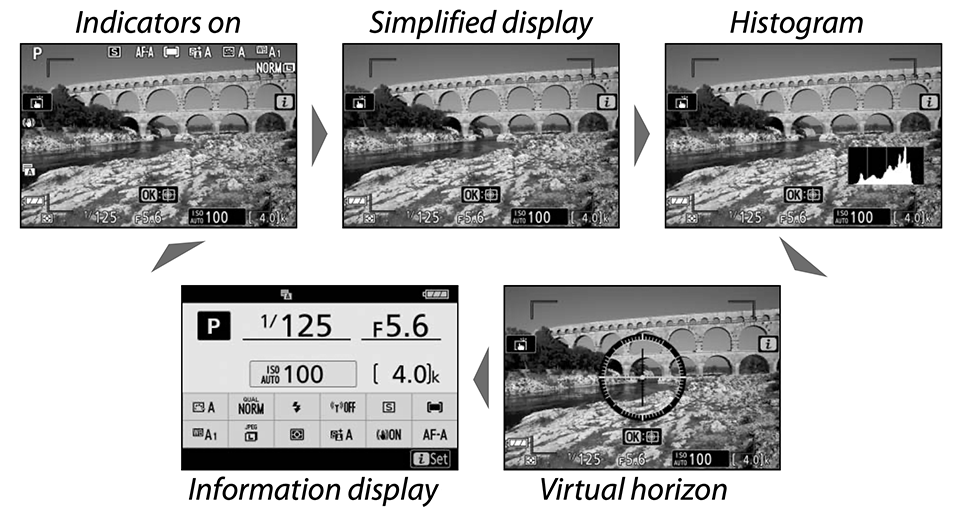
Personally, I prefer to use an uncluttered view with minimal information when composing my images, so I use the “Simplified display”.
The other two important buttons are on the right side of the LCD. The “i” button is there for accessing some menu options, and it can be useful for doing quick adjustments to the camera. The options shown on the screen are customizable, which is great (more on how I customize this screen further down below).
The rest of the buttons on the back of the camera are pretty much self-explanatory. The “i” button brings up different camera options that you can change, while the AE-L / AF-L button by default locks exposure and focus.
Alright, now that we have gone through all the important buttons, let’s go through the camera menu and customize the settings.
Playback Menu
I rarely ever touch anything in the Playback menu, since that’s only used for displaying pictures on the rear LCD or the EVF. The only two settings that I ever mess with are “Playback display options” and “Rotate tall”. The “Playback display options” can be useful when reviewing images. When you press the playback button on the back of the camera, you can press up/down buttons and you will be able to see different types of information. To keep the clutter out, I have three things turned on: “Focus point”, which allows me to see where I focused, “Highlights” to show overexposure in shots (a.k.a. “blinkies”) and “Overview”, which gives me a summary of my exposure (shutter speed, aperture, ISO, focal length, etc).
I always turn the “Rotate tall” setting off, because I do not want my camera to rotate vertical images to horizontal when I review them – it is much easier to rotate the camera to see a vertical image, rather than having to zoom in every single time. Everything else is default.
Photo Shooting Menu
Let’s now go through the Shooting Menu, which is the first place that I usually go to when checking my settings. I will first provide my values, then talk about the most important settings:
- Reset photo shooting menu: – –
- Storage folder: default, don’t change
- File naming: DSC (default), don’t change
- Choose image area: DX
- Image quality: NEF (RAW)
- Image size: L (grayed out)
- NEF (RAW) recording: 14-bit
- ISO sensitivity settings
- ISO sensitivity: 100
- Auto ISO sensitivity control: ON (see the next section below)
- Maximum sensitivity: 6400
- Maximum sensitivity with flash: 6400
- Minimum shutter speed: Auto
- White balance: AUTO (AUTO1 Keep overall atmosphere)
- Set Picture Control: SD (Standard), Default values
- Manage Picture Control: – –
- Color space: Adobe RGB
- Active D-Lighting: OFF
- Long Exposure NR: ON
- High ISO NR: OFF
- Vignette control: OFF
- Diffraction compensation: OFF
- Auto distortion control: ON (grayed out)
- Flicker reduction shooting: ON
- Metering: Matrix Metering
- Flash control: TTL
- Flash mode: (grayed out)
- Flash compensation: 0.0 (grayed out)
- Release mode: Single frame
- Focus Mode: AF-A (AF mode auto-switch)
- AF-area mode: Single-point AF
- Optical VR: ON (Normal)
- Auto bracketing:
- Auto bracketing set: AE bracketing
- Number of shots: 0F
- Increment: 1.0
- Multiple exposure: OFF
- HDR (high dynamic range): OFF (grayed out)
- Interval timer shooting: OFF
- Time-lapse movie: OFF
- Silent photography: Off
While there are a lot of different settings here, do not worry – you won’t be changing many settings very often. Let’s go through some of the important settings.
First is “Image quality”, which you should set to “RAW”. “NEF (RAW) recording” is always set on mine to 14-bit – I choose 14-bit to get the best image quality the camera can deliver. “White Balance” is Auto and all other settings like Picture Controls, Active D-Lighting, HDR, etc. are turned off, since none of them (with the exception of “Long Exposure NR”) affect RAW images. Remember, RAW files contain non-manipulated data and require post-processing, so the above settings only impact images displayed by your camera’s LCD screen (each RAW file contains a full-size JPEG image, which is what is used to display images on the LCD) and if you use Nikon’s proprietary software like Capture NX-D, those settings can be applied to RAW images automatically. Since I use other third-party software to store and process my images, the second part does not apply to me. Everything else is turned off.
Although color space does not matter for RAW files, I use AdobeRGB because it gives a slightly more accurate histogram (since the camera shows histograms based on camera-rendered JPEG images, even if you shoot exclusively in RAW). However, if you are planning to shoot JPEG with the Z50, I would just keep it at the default sRGB setting.
The big menu setting that I frequently change is “ISO sensitivity settings”. When shooting hand-held, I mostly use Auto ISO, because it is a great feature that saves me a lot of time. Instead of specifying ISO for every shot, I just have it set on Auto, with its base ISO set to 100, Maximum sensitivity set to 6400 (my personal limit for “acceptable” noise levels on the Z50) and Minimum shutter speed set to “Auto”. The “Auto” minimum shutter speed setting is great, because it reads the focal length of the attached lens and automatically adjusts the minimum shutter speed to the focal length of the lens. If you have shaky hands, you can change the Minimum shutter speed Auto to be one step closer to “Faster”, which basically doubles the minimum shutter speed.
For example, if you have a 50mm lens mounted on the camera, your minimum shutter speed will go from 1/50 to 1/100 of a second with one step up. If you move it all the way to the end (Faster), it will double the shutter speed again to 1/200 of a second. When photographing landscapes or architecture with the camera mounted on a tripod, you should turn Auto ISO off and use base ISO 100 to get the highest dynamic range and lowest noise levels.
When it comes to camera metering, Matrix metering works really well in most environments and that’s what I use most of the time, but sometimes other metering modes can come in handy.
Focus mode by default is set to AF-A (AF mode auto-switch). I won’t go into too much detail about each focus mode, since it is all explained in detail in this article. Here is a quick recap:
- AF-A – a hybrid mode that automatically switches between Single-servo AF and Continuous-servo AF modes
- AF-S – this mode is called “Single-servo AF” and it is used only for stationary subjects that do not move. When you half-press the shutter button, autofocus lock on the subject and if the subject moves, the focus will not change, resulting in a blurry picture. Only use this mode for photographing stationary subjects (landscapes, architecture, etc) and when shooting in extremely low-light situations and need the camera to engage the AF assist lamp.
- AF-C – known as “Continuous-servo AF” in Nikon’s lingo, this setting is used for photographing moving subjects. When you half-press the shutter button and your subject moves, the camera will re-acquire focus.
- MF – the last mode is “Manual focus”. In this mode, autofocus is turned off completely.
Other menu items such as Multiple exposure, HDR, Interval timer shooting and Time-lapse movie are all used to engage specific tools and effects. I am not going to go through these settings since they go over the scope of this article.
The last menu item is “Silent photography”. You should keep this turned off by default, because turning it on will engage the electronic shutter (and you should only use the electronic shutter for non-moving subjects).
Movie Shooting Menu
- Reset movie shooting menu: – –
- File naming: DSC
- Frame size / frame rate: 2160 p24 (3840×2160); 24p
- Movie quality: NORM (grayed out)
- Movie file type: MOV
- ISO sensitivity settings
- Maximum sensitivity: 12800
- Auto ISO control (mode M): ON
- ISO sensitivity (mode M): 100
- White Balance: Auto1 (same as photo settings)
- Set Picture Control: same as photo settings
- Manage Picture Control: – –
- Active D-Lighting: OFF
- High ISO NR: Normal
- Vignette control: Normal
- Diffraction compensation: ON
- Auto distortion control: ON (grayed out)
- Flicker reduction: AUTO
- Metering: Matrix metering
- Release mode (save frame): Single frame
- Focus mode: AF-F (full-time AF)
- AF-area mode: Auto-area AF
- Optical VR: On (same as photo settings)
- Electronic VR: ON
- Microphone sensitivity: Manual 10
- Attenuator: OFF
- Frequency response: WIDE
- Wind noise reduction: OFF
I am not going to go through the movie recording features, because it highly depends on what you are trying to do. Some of the features won’t work depending on what FPS you are going to shoot, so if you see anything grayed out or not working, you might need to switch to different video sizes in order to enable them.
Custom Setting Menu
This is where a lot of people get lost since there are so many different settings. Here are the settings that I personally use:
- Autofocus
- AF-C priority selection: Focus
- Auto-area AF face/eye detection: Face and eye detection on
- Focus points used: ALL
- AF activation: ON – please read below on this setting
- Focus point wrap-around: OFF
- Focus point options
- Manual focus mode: ON
- Dynamic-area AF assist: ON
- Low-light AF: ON
- Built-in AF-assist illuminator: ON
- Metering/exposure
- EV steps for exposure cntrl: 1/3
- Easy exposure compensation: OFF
- Center-weighted area: 8mm
- Fine-tune optimal exposure: – –
- Timers/AE lock
- Shutter-release button AE-L: OFF
- Self-timer
- Self-timer delay: 2s
- Number of shots: 1
- Interval between shots: 0.5s
- Power off delay: 10s, 1m, 4s, 30s
- Shooting/display
- CL mode shooting speed: 3 fps
- Max. continuous release: 100
- Exposure delay mode: OFF
- Shutter type: Auto
- Limit selectable image area: All checked
- File number sequence: ON
- Apply settings to live view: ON
- Framing grid display: ON
- Peaking highlights: Peaking Level -> 1 (low sensitivity), Peaking highlight color: Red
- View all in continuous mode: ON
- Bracketing/flash
- Flash sync speed: 1/200*
- Flash shutter speed: 1/60
- Exposure comp. for flash: Entire frame
- Auto ISO sensitivity control: Subject and background
- Bracketing order: Under > MTR > over
- Controls
- Customize i menu
- #1 Top – Focus Mode
- #2 Bottom – AF Area Mode
- #3 Top – Metering
- #4 Bottom – Auto bracketing
- #5 Top – Release mode
- #6 Bottom – Exposure delay mode
- #7 Top – Optical VR
- #8 Bottom – Long Exposure NR
- #9 Top – Silent photography
- #10 Bottom – Shutter type
- #11 Top – Apply settings to live view
- #12 Bottom – Monitor/viewfinder brightness
- Custom controls (shooting)
- Fn1 button: AE lock (Hold)
- Fn2 button: Metering
- AE-L/AF-L button: AF-ON
- OK button: Zoom on/off -> 1:1 (100%)
- Movie record button: Focus mode/AF-area mode
- Lens Fn button: AE/AF lock
- Lens control ring: Focus (M/A)
- Custom controls (playback)
- AE-L/AF-L button: Protect
- OK button: Zoom on/off -> 1:1 (100%)
- Customize command dials: All default
- Release button to use dial: OFF
- Reverse indicators: – 0 +
- Customize i menu
- Movie
- Customize i menu: All default
- Custom controls: All default
- AF Speed: 0
- AF tracking sensitivity: 4
- Highlight display: – – (grayed out)
Once again, I won’t go into details about each setting, so let me just go over the most important ones that you should know about. The “Autofocus” section is pretty important, because it controls the way your camera autofocus is configured. The first setting “AF-C priority selection” is there to assist in shooting in Continuous mode. For beginners, I would recommend leaving the AF-C priority selection at the default “Focus” option, so that the camera only takes pictures when the subject is in focus. I like keeping Face detection on when using Auto-area AF mode and it works fairly well.
The “AF activation” setting on my Nikon Z50 is always set to “OFF” (AF-ON only) to allow me to use the AE-L/AF-L button on the back for focusing. If you have not read our articles on the Focus and Recompose technique and Back-Button Focusing, now is a good time to do it, because it explains this feature in detail. Basically, once you switch the autofocus function from your shutter release (half-press) to the AE-L/AF-L button on the back of the camera, your camera will no longer autofocus through the shutter release button and will only respond to depressing the rear AE-L/AF-L button. It is a neat feature that I always use by default on all of my cameras. I have it turned off in the menu above, so that those who don’t read this section or download the settings file do not end up panicking when their camera doesn’t focus using the shutter release button.
I do not like when my focus points roll over to the other side of the screen when I am in the corners and I like to shoot with all focus points enabled, so my “Focus point wrap-around” is turned off and “Focus points used” are kept at their default settings.
I never mess with any of the “Metering/exposure” settings, so I would just recommend leaving them at default values. I would also skip the whole “Timers/AE lock” sub-section, aside from perhaps the “Self-timer” option, which I normally set to either 2 or 5 seconds.
Under “Shooting/display”, the two main settings to note are “Exposure delay mode” and “Apply settings to live view”. The first option is very important as it allows one to set a delay before each time an image is captured, which can help completely eliminate camera shake. Basically, with “Exposure delay mode” turned on, the camera waits a specified amount of time and only then opens up the shutter to capture the image. The nice thing is, you can specify up to 3 seconds of delay, which can completely eliminate camera shake originating from touching the camera’s shutter release button. So if you do not have a camera remote (remote cable release) with you, you can use this feature to reduce camera shake and it works really well. Similarly, you can also use the Self-timer feature, although Self-timer does not have such short delays as 0.2 seconds (the minimum is 2 seconds).
By default, you probably want to set your camera to “what you see is what you get” mode, so that changes to your exposure are visible on the EVF and the LCD. The setting that is responsible for that is “Apply settings to live view” and that’s the one I recommend to keep turned on. If you turn it off, your camera will boost the LCD and the EVF to the same brightness each time, no matter what camera settings you have chosen.
If you are planning to use the focus peaking feature in Live View, I would recommend to set your desired color and sensitivity. My default sensitivity level is 1 (Low), but if you don’t have good vision, you might want to increase it to standard or high. As for color, the Red color typically works the best, but it all depends on the color of the subject you are photographing, so make sure to select the appropriate color from this menu.
The “Framing grid display” is a neat feature that creates vertical and horizontal lines on the EVF and the LCD. I use those grids all the time when composing my shots – they are great for aligning the horizon horizontally or vertically and having a better visual look at my framing / composition.
I won’t go into Bracketing/flash sections, because that’s a big topic on its own. The only thing that I usually change here is Bracketing order – I like to have my frames underexposed, normal, then overexposed, so I set “Bracketing order” to “Under > MTR > over”.
The “Controls” section is something I always change on my Nikon cameras because there are some time-saving features there. The first one is “Customize i menu”, which is the menu that pops up when you press the “i” button on the back of the camera. I do not like the default settings that Nikon provides on the Z50, since there are things like Picture Controls and Image Quality that I never touch. My menu settings are very different – I start off with more critical things like Focus Mode, AF-area mode, Metering and Bracketing. Although I also have the movie record button assigned to change focus modes, I like having access to the same items through the “i” button as well. Being able to quickly access critical camera settings is very important for me, so I chose the ones above for that reason.
The second important menu item under “Controls” is “Custom control assignment”. Here, you can pick your favorite selections for each assignable button. For me, the key button is Fn1, which I set to AE lock (Hold), so that I can easily lock my exposure with a single press of a button. This is very handy when doing things like panoramas – I only press the Fn1 on the front of the camera once, then once I complete my panorama, I release the button to disable exposure lock. Since the AE-L / AF-L button is reprogrammed to do focusing, this is a good way to compensate the loss. I assign the second Fn2 button to “Metering” so that I can quickly switch between different metering modes. The “Movie record” button is also programmed to change Focus mode / AF-area mode, so that I can toggle between AF-A, AF-S, AF-C, MF and different focus options using the movie record button + front and rear dials. I did not bother changing the lens buttons and control ring – the defaults work just fine.
I set the “OK button” to zoom into the scene when shooting, which helps in making sure that I am properly focused.
The rest of the “Controls” section, as well as the “Movie” section I kept at default settings, although if you shoot movies a lot with the Nikon Z50, you might want to review the settings there.
Setup Menu
Not much to go over here, because this is the area that you will only use for particular tasks like setting time/date, adding image comments, adjusting LCD brightness, formatting memory card, etc. The only thing I would do is set up “Image comment” and “Copyright information”. Basically, these settings add text information that gets embedded into each photograph. If you ever happen to lose your memory card somewhere (which I personally have in the past) and someone finds it (let’s just assume that you have no labels on the card with your info) leaving your Copyright and/or Name could help big time in finding/locating you. Plus, you are writing data into RAW files, so if you ever needed to prove that you are the author of a photograph, the RAW file along with your contact info could make for great evidence.
If you are planning to use the connectivity features of the camera to send images to a smartphone, a tablet or a PC, you will find all the available menu options here, as well as other options such as enabling touch controls on the LCD.
Retouch Menu
Since I don’t care about doing any in-camera post-processing, I don’t touch this menu. However, if you need to do a quick edit of your images or videos, you can do it from here.
My Menu
Make sure to add a few important items under “MY MENU”, so that you can have quick access to them. Personally, I add a few menu options here such as “ISO sensitivity settings”, “Interval timer shooting” and “Time-lapse movie” but that’s all a matter of preference.
U1 and U2 User Settings
Now that we have gone through the whole menu and set up some defaults, let’s go ahead and set up the U1 and U2 user settings. The nice thing about the Nikon Z50 is that you can set them up with different profiles such as landscape and portrait, then depending on what you are shooting, simply rotate the PASM dial to one of the user settings and all the menu items will switch accordingly.
Instead of going through the whole menu again, let me show you the settings that differ for each user setting. Please keep in mind that you will need to remember the name of each user setting:
- U1 – Landscape
- U2 – Portrait
Once you set all the settings below, make sure to visit “Menu” -> “Setup Menu” -> “Save user settings” and set which user setting number you want to save it in. Remember to do it for each user setting separately.
U1 – Landscape
When shooting landscapes, I assume that you are going to be using a tripod. If you don’t use a tripod, make sure to modify some of these settings such as Auto ISO and Exposure Delay Mode as needed.
PASM Dial: Aperture Priority
Photo Shooting Menu:
- ISO sensitivity settings
- ISO sensitivity: 100
- Auto ISO sensitivity control: OFF
- Flicker reduction shooting: OFF
- Focus mode: AF-S
- AF-area mode: Single-point AF
- Optical VR: OFF
Custom Setting Menu:
- Auto-area AF face/eye detection: OFF
- AF activation: AF-ON only
- Built-in AF-assist illuminator: OFF
- Exposure delay mode: 3 s
- Shutter type: Electronic front-curtain shutter
Basically, we are turning off Auto ISO with ISO set to 100, disabling things that are not needed for landscapes and turning on things like EFCS and Exposure Delay Mode to eliminate camera shake. If you are going to be shooting hand-held, I recommend turning on Optical VR and disabling Exposure Delay Mode.
U2 – Portrait
When switching to shoot portraits, some of the settings such as Auto ISO and face recognition should be turned on. Let’s go through the differences for portraiture:
PASM Dial: Aperture Priority
Photo Shooting Menu:
- ISO sensitivity settings
- ISO sensitivity: 100
- Auto ISO sensitivity control: ON
- Maximum sensitivity: 6400
- Maximum sensitivity with flash: 6400
- Minimum shutter speed: Auto
- Flicker reduction shooting: ON
- Focus mode: AF-C
- AF-area mode: Auto-area AF
- Optical VR: ON
Custom Setting Menu:
- Auto-area AF face/eye detection: Face and eye detection on
- AF activation: AF-ON only
- Built-in AF-assist illuminator: ON
- Exposure delay mode: OFF
- Shutter type: Auto
I hope you found this article useful. I recommend that you explore your camera and learn about each setting as much as you can in order to take advantage of its features and customizations!