These actions let you retouch portraits in a fraction of the time with only a beginners knowledge of Photoshop. You can mattify, airbrush, and heal skin using the same techniques professionals use.
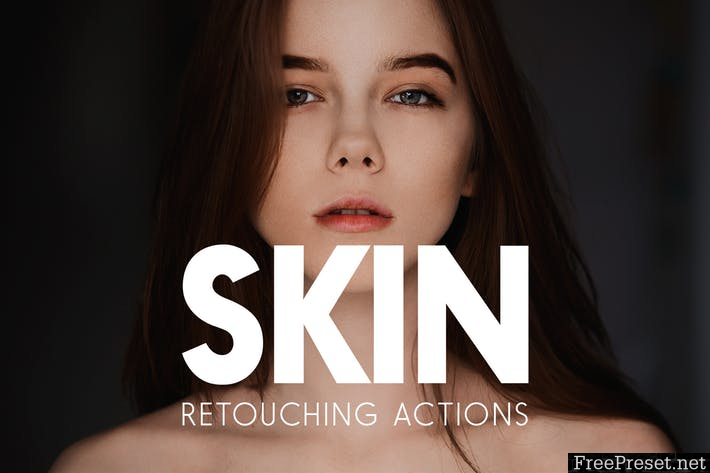
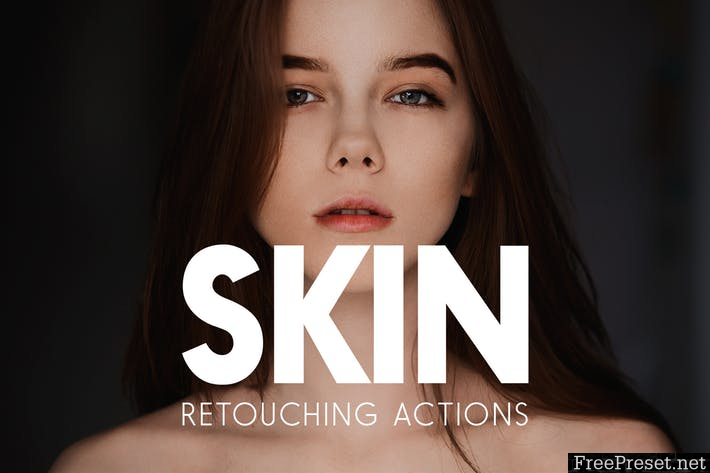
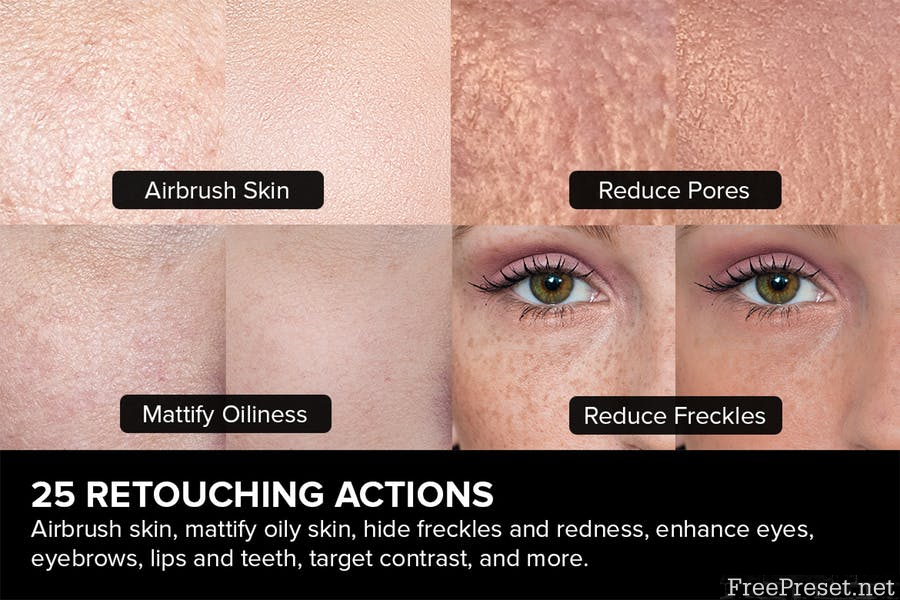
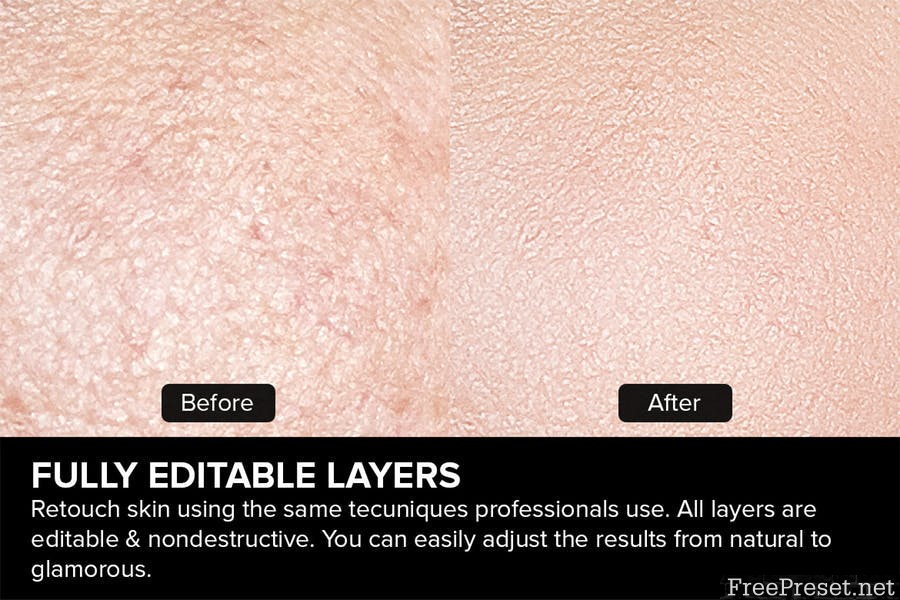
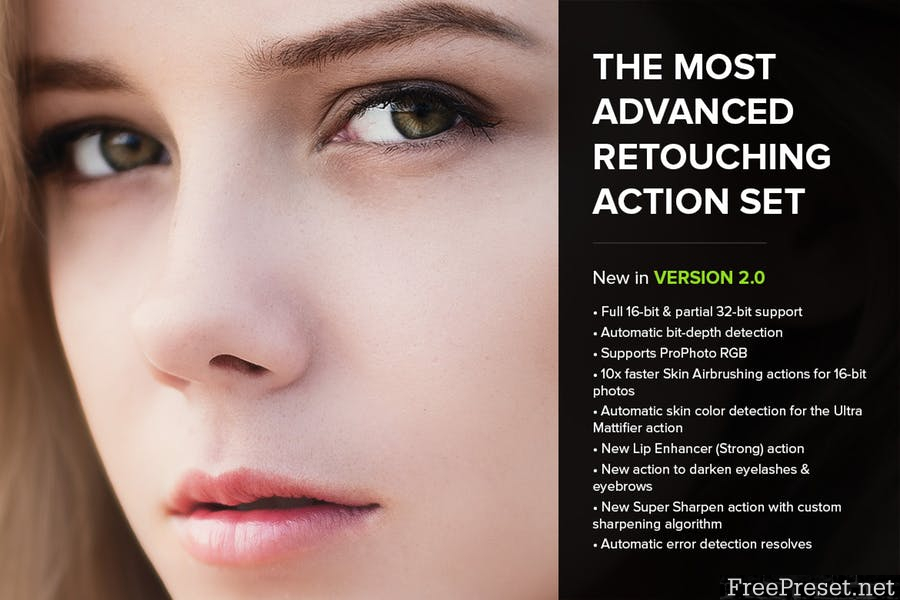
Features
- 25 Retouching Actions
- Professional Results with Nondestructive Layers
- Full 16-Bit and Partial 32-Bit Support with Automatic Bit-Depth Detection
- Supports ProPhoto RGB
- Used by Professional Retouchers
- Featured on Adobe Exchange and Advanced Creation Photoshop Magazine
Photoshop Actions
- Select Skin Tones – Automatically select skin tones with face detection.
- Mattifier – An easy and safe way to mattify oily skin.
- Ultra Mattifier – Use this action for more oily spots.
- Skin Airbrushing – After mattifying the skin, use the airbrushing actions to refine the look of skin. This is the same frequency-separation technique used by pro retouchers and it makes skin look smooth while retaining all the skin details.
- Skin Airbrushing (Lite) – A more natural-looking variation of the Skin Airbrushing action.
- Skin Airbrushing (Sharp) – A stronger variation of the Skin Airbrushing action that also produces sharper skin details.
- Skin Blur – For certain demographics, advertising agencies choose to use stronger skin retouching techniques. This action gives the skin a CG-look and retains most skin details.
- Plastic Skin – Takes the Skin Blur action a step further with increased smoothness and reduced skin details
- Brighten Eyes – Easily brighten eyes and reduce red-eye syndrome. It also retails details in the pupils by preventing clipped highlights/shadows.
- Lip Enhancer – Use this action to make the lips look sharper and more vibrant.
- Lip Enhancer (Strong) – A stronger variation of the Lip Enhancer action for lips without lipstick.
- Teeth Whitener – Reduce yellowness while retaining the natural pearl color of teeth.
- Darken Eyelashes & Eyebrows – Easily darken eyelashes and eyebrows without masking.
- Freckle Reducer (Light-Brown Freckles Only) – Remove freckles without cloning/healing! This action reduces light-brown freckles (ephelides) and blends them in with the skin.
- Redness Reducer – This action is great for reducing skin inflammation and improving skin tones.
- Super Sharpen – A custom sharpening algorithm that applies a pixel-sharp sharpening effect that can be faded simply by changing the opacity.
- Clipping-Free Contrast – Increase contrast while retaining details in the highlights and shadows.
- High-Pass Contrast – This contrast effect is great for increasing clarity in airbrushed skin.
- Local Contrast – Use this action to improve edge contrast and photos taken with low-quality lens.
- Shadow Contrast – Increase contrast only in the shadows.
- Midtone Contrast – Increase contrast only in the midtones.
- Highlight Contrast – Increase contrast only in the highlights.
- Emphasize Skin Flaws – This action gives your portrait a grungy/dirty look – it find the skin details and emphasizes them without the use of filters.
- Diffused Glow – Add a beautiful skin glow that isn’t too cheesy. This diffused glow effect looks great because only affects the highlights.
- **Troubleshooting **- Automatically detect and resolve common document issues.
Notes:
- The “Select Skin Tones” action is only available in Photoshop CS6 and CC.
- The Troubleshooting action and automatic error detection is only available in Photoshop CC.
- The Mattifier, Freckle Reducer, and Emphasize Skin Flaws actions are not available in Photoshop Elements.
Password Unzip : Freepreset.net
The file is compressed using Zip or Rar format...please use Winrar to extract this file
If you found the link was error , please comment !!!