
Image captured with the iPhone X @ 4mm, ISO 40, 1/15, f/1.8
Although aspect ratio might sound confusing for beginners at first, it is a relatively simple subject to understand. In this article, we will explore aspect ratios in detail and explain everything you need to know.
What is Aspect Ratio?
In photography, aspect ratio represents the relationship between the width and the height of an image. It can be expressed as a number followed by a colon and followed by another number, such as 3:2, or by a decimal number such as 1.50 (which is simply the long side divided by the short side). Some even prefer to express aspect ratio as a decimal, followed by a colon and number 1, such as 1.50:1.
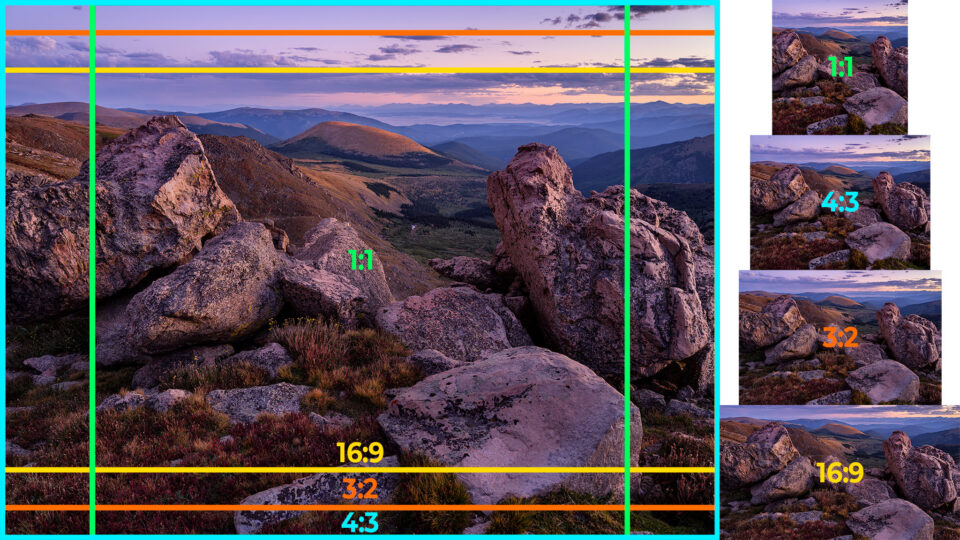
You can easily visualize any aspect ratio by allocating units to the width and the height of an image. For example, a 4:3 aspect ratio would consist of 4 equal size units for its width and 3 equal size units for its height. Similarly, an image with a 3:2 aspect ratio would be represented by 3 equal size units for its width vs 2 units for its height, as shown below:
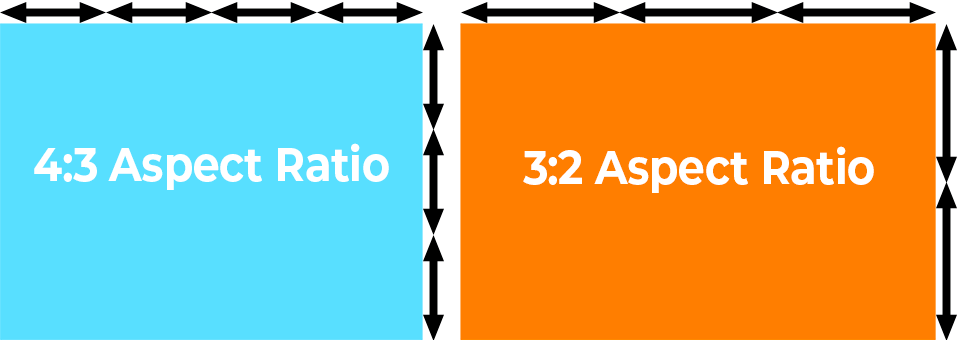
The aspect ratio is often determined by the form factor of the camera’s film / imaging sensor, which is practically always rectangular. The most common aspect ratios of modern digital camera sensors are 3:2 and 4:3. All modern full-frame and APS-C DSLR cameras have 3:2 aspect ratio sensors, whereas 4:3 is a popular choice among smartphone, Micro Four Thirds and some medium format camera manufacturers.

As discussed further down below, some cameras allow choosing different aspect ratios through the camera menu, providing cropping options other than the native one of the image sensor.
It is important to note that aspect ratio does not represent the physical size of an image, or its dimensions in pixels – it refers only to the relationship of its width to its height. For example, the aspect ratio of 3:2 could translate to an image that is 3 meters wide and 2 meters high, as well as 3 feet wide and 2 feet high. When looking at image dimensions in pixels, a 6000×4000 image from a 24 MP camera also has the same 3:2 aspect ratio.
Lastly, when aspect ratio is expressed in two numbers separated by a colon, the first number typically refers to the horizontal side of the image, whereas the second number refers to the vertical side. For example, 3:2 indicates a horizontal image captured in landscape orientation, whereas 2:3 refers to a vertical image captured in portrait orientation. When aspect ratio is expressed in decimal numbers such as 1.50 or 1.50:1, it ignores the orientation of the image.
Why Aspect Ratio is Important
Understanding the fundamentals of aspect ratio is very important, because of the way it affects your final image. This can be especially critical at the time of physically capturing a photograph.
For example, if you capture an image with a camera in its native 4:3 aspect ratio and cram your subject or important elements of the scene to the edges of the frame, you might not be able to crop the image to wider aspect ratios. Take a look at the following image:

Captured with iPhone XS Max @ 4.25mm, ISO 25, 1/1900, f/1.8
As you can see, the image was captured in 4:3 and I was barely able to squeeze the building, as well as the foreground structure into my framing. While it worked out at the end for this particular shot, there is simply no potential for cropping the image to fit any other aspect ratios without cutting into the building or the foreground element:
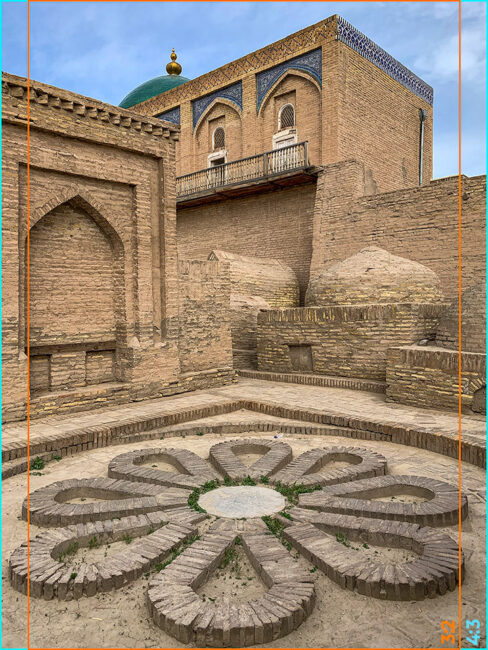
The same goes for choosing extremely wide aspect ratios, where the camera crops the top and bottom of the frame, as in the image below:

Cappadocia, Turkey. Captured with DJI Mavic Pro @ 10.26mm, ISO 100, 1/60, f/5.6
When I was using the DJI Mavic Pro drone in Cappadocia, Turkey, I forgot that I set the camera to capture images in 16:9, so I ended up with a bunch of wide images like the image you see above. Unfortunately, since the top and the bottom parts of the image were cropped out (even when shooting RAW), I will have to crop the sides of the image quite a bit to get to 3:2 or 4:3. Take a look at what changing to these aspect ratios will do the above image:

As you can see, while 3:2 might work out in the above case, 4:3 is definitely not a good option, since it is cutting into the foreground structures. If I had captured this image in its native 4:3 aspect ratio to begin with, I could have avoided this problem.
This is why paying attention to aspect ratios when composing and framing your shots is very important – always make sure to provide enough “breathing space” around your subject if your end goal is to have more cropping options later.
Native vs Choosing in Camera
As I have already mentioned earlier, the aspect ratio is often determined by the camera’s image sensor, which is its “native aspect ratio”. Some cameras, however, provide the ability to choose different aspect ratios to photographers.
For example, the Nikon Z7 allows choosing between the following:
- FX (36×24)
- DX (24×16)
- 5:4 (30×24)
- 1:1 (24×24)
- 16:9 (36×20)
Note that the first two options are both 3:2 (FX 36×24 and DX 24×16), because it is the native aspect ratio of the sensor on this camera (the second option is provided to crop the center part of the image to simulate Nikon’s APS-C / DX camera sensors). All other options, such as 5:4, 1:1 and 16:9 are not native to the camera, which means that choosing any of them will result in cropping part of the image.

NIKON Z 7 + NIKKOR Z 24-70mm f/4 S @ 70mm, ISO 64, 1/6, f/5.6
While doing this reduces image resolution and file size, it is often not a good idea to switch to non-native aspect ratios. First of all, you are throwing away pixels that you will never be able to get back. So if you crop an image and decide to go back and change to a different aspect ratio, you will have to either retake the shot, or potentially lose resolution due to additional cropping that will have to take place. If you shoot in native aspect ratio, you will have the ability to change it during the post-processing step later, with minimal loss of resolution.
I can only think of two real reasons why one would want to change from the native aspect ratio. The first reason has to do with framing – if you want to prevent accidentally cutting into your subject, then switching to the aspect ratio that you will use for displaying or printing your image might be beneficial. The second reason has to do with the camera buffer and continuous shooting speed – some cameras are able to shoot longer due to storing smaller files in the camera buffer.

Fujifilm GFX 50S + GF23mmF4 R LM WR @ 23mm, ISO 100, 10 sec, f/11.0
In the earlier example with the DJI Mavic Pro drone, I switched to 16:9 on the camera to test it out and completely forgot about it, which resulted in many of my shots being cropped to the aspect ratio I prefer the least.
If you want to maximize the resolution of your images, always shoot in the native aspect ratio of your camera’s sensor. However, if you have specific requirements (such as your client demanding that you produce images at specific aspect ratio), then cropping in camera will be a safer option in terms of framing and composition.
The Most Common Aspect Ratios
Below are the most common aspect ratios you will find today in photography:
- 1:1 (1.00) – Some medium format film cameras offered 1:1 aspect ratio. However, none of the modern digital cameras have square sensors, and only some cameras offer 1:1 as an option in the menu. Instagram made 1:1 popular by forcing it on every photo initially, but the platform has been changed to accommodate different aspect ratios. 1:1 is a relatively common for printing square images.
- 5:4 (1.25) – The 5:4 aspect ratio is quite common in large and medium format film cameras, as well as when printing 8″x10″ and 16″x20″ images.
- 3:2 (1.50) – Most DSLR, mirrorless and point-and-shoot cameras have 3:2 sensors, no matter what sensor size. The 3:2 aspect ratio was popularized by 35mm film and it is the most common one in photography today.
- 4:3 (1.33) – Medium format, Micro Four Thirds, most smartphones and some point-and-shoot cameras have 4:3 sensors.
- 16:9 (1.78) – The most common video format today. Not a common format in photography, but some cameras provide it as a cropping option.
- 3:1 (3.0) – Commonly used for panoramic prints.

Hasselblad X1D @ 45mm, ISO 100, 1/125, f/5.6
Aspect Ratios and Print Sizes
Below is a table of common aspect ratios and potential print sizes:
| Aspect Ratio (AR) | AR in Decimal | Common Print Sizes in Inches |
|---|---|---|
| 1:1 | 1.00 | 5×5″, 8×8″, 10×10″, 12×12″, 16×16″, 20×20″ |
| 5:4 | 1.25 | 4×5″, 8×10″, 11×14″, 16×20″ |
| 7:5 | 1.4 | 2.5×3.5″, 5×7″ |
| 3:2 | 1.50 | 4×6″, 6×9″, 8×12″, 10×15″, 12×18″, 16×24″, 20×30″, 24×36″ |
| 4:3 | 1.33 | 6×8″, 9×12″, 10×13″, 12×16″, 18×24″ |
| 3:1 | 3.0 | 4×12″, 5×15″, 8×24″, 12×36″ |
How to Adjust Aspect Ratio
When it comes to changing aspect ratio, you can do it in two different ways. The first way is through your camera’s menu, and the second way is through post-processing software. Let’s go ahead and go over both.
Adjusting in Your Camera
Depending on your camera make and model, you might be able to adjust the aspect ratio of your images through the camera menu. While most cameras will crop images to the desired ratio when shooting in RAW image format, some cameras will only crop JPEG images, while keeping RAW images at native aspect ratio no matter what you change it to, so just keep this in mind.
Changing the aspect ratio through the camera menu should be a simple process. On Nikon DSLR and mirrorless cameras, for example, you can press the menu button then navigate to “Photo Shooting Menu” -> “Choose Image Area” to change it. You will see something like this:
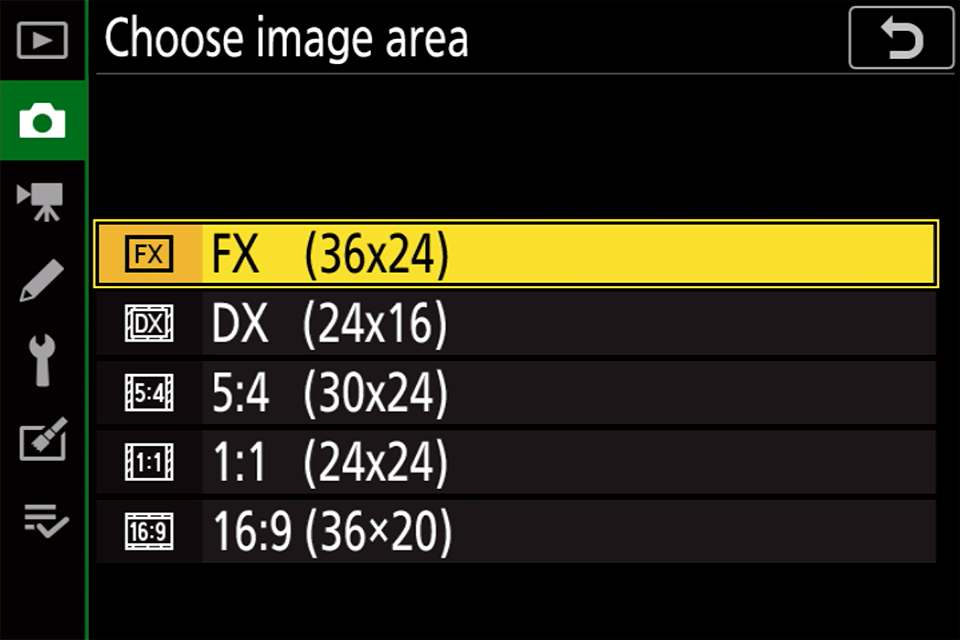
On Canon DSLR and mirrorless cameras, you will need to navigate to “Shooting Menu” -> “Crop/aspect ratio”. Here is what the screen will look like:
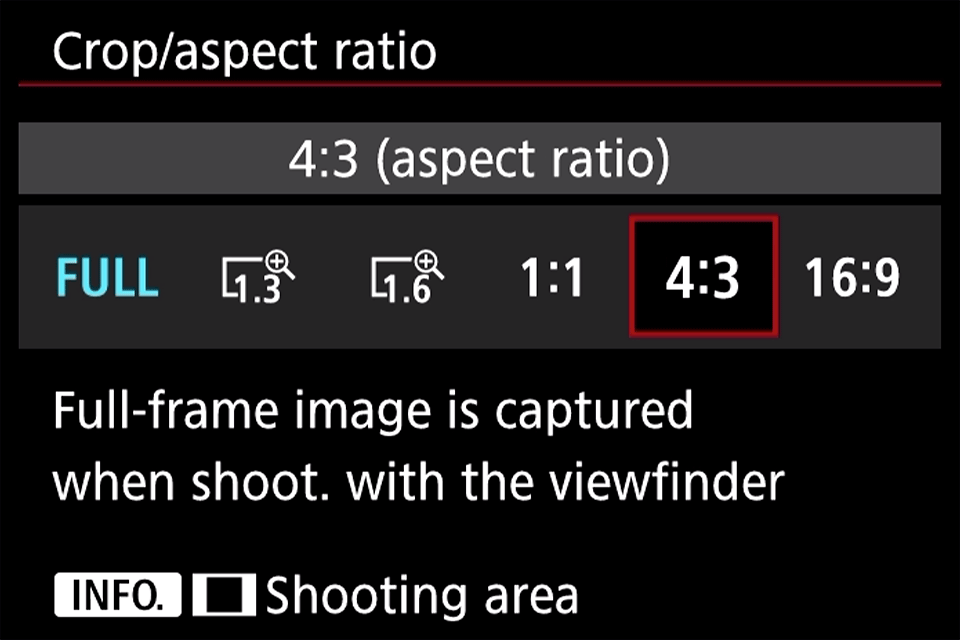
If you shoot with a Sony mirrorless camera, you will be able to find the Aspect Ratio sub-menu under the “Shooting Menu”, as shown below:
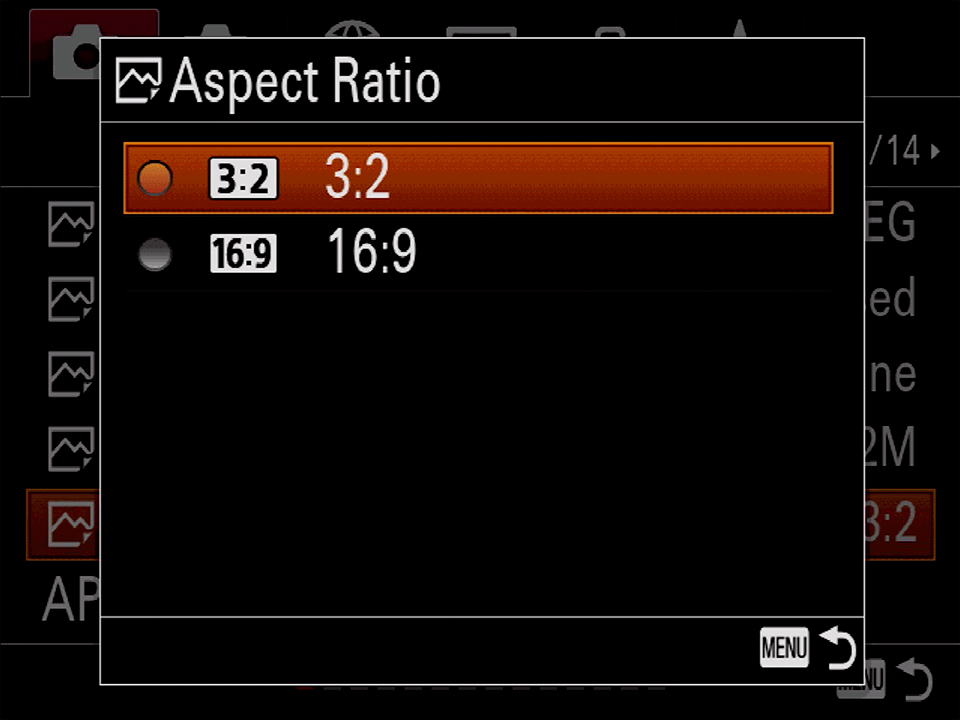
Different camera models will offer different options. In this particular case, it looks like Sony only allows switching between 3:2 and 16:9 on its Sony A7 III and A7R III cameras. However, the Sony A7R IV now has more options, including 4:3 and 1:1.
Adjusting in Software
If you want to change the aspect ratio of your photographs after you have already captured them, then you will need to use post-processing software such as Lightroom and Capture One to do it. If you do not have post-processing software, there are plenty of great free image processing tools out there that allow you to crop your images to a desired aspect ratio. There are even some websites like Croppola that allow uploading an image and change its aspect ratio with a click of a button.
If you use Adobe Lightroom Classic, you can change the aspect ratio of your photograph by clicking the “Crop & Straighten” tool in the Develop module (Keyboard shortcut: “R”):
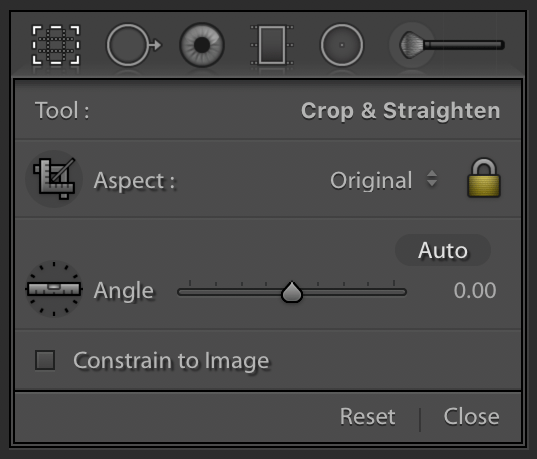
Once the tool comes down, simply click the drop-down next to the lock that says “Original”, and you will be presented with a number of different options, as seen below:
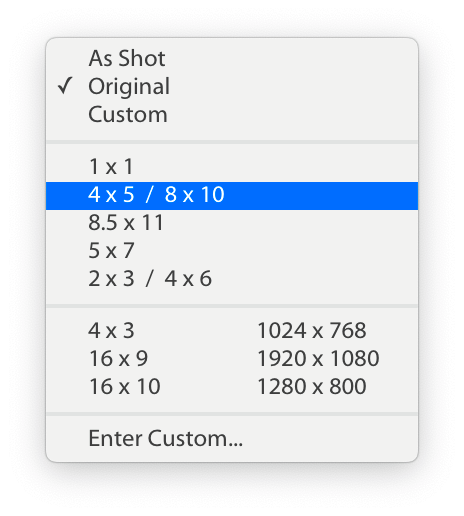
“Original”, as the name implies, is your image’s original aspect ratio. As you crop your image, your original aspect ratio will be preserved. “As Shot” is very similar, except it will try to go back to the full resolution of the image if you have already cropped it. If you clicked on the lock above to ignore the original aspect ratio and cropped the image to your taste, it will be set to “Custom”.
The aspect ratios below the first line are targeted for different print sizes, such as 4×5 and 5×7, whereas those below the second line are for different devices that have aspect ratios like 4×3 and 16×9.
If you want to choose a custom aspect ratio, simply click on “Enter Custom…” and type the values in the next pop-up.
If you use Capture One, all you have to do is drag-click the Crop tool on the main screen, then pick one of the options:
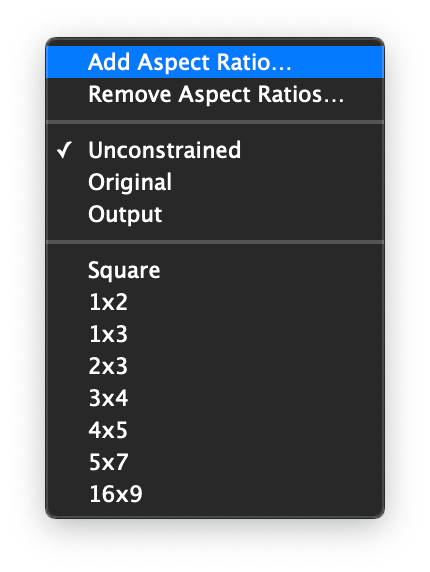
As you can see, there are plenty of options, including the ability to add and remove custom aspect ratios.
Aspect Ratio Calculator
If you would like to calculate the width and the height of your images when changing your aspect ratio, please use the form below. You can either choose a common one from the drop-down box, or type a custom aspect ratio in the “Aspect Ratio Width” and “Aspect Ratio Height” fields below. Make sure to input either the image width or its height.
Frequently Asked Questions
Below is a list of frequently asked questions related to aspect ratios in photography.
In photography, aspect ratio represents the relationship between the width and the height of an image. It can be expressed as a ratio or as a decimal number.
There is no such thing as the “best” aspect ratio, because it all depends on what the photographer’s objective is. The most popular aspect ratio on the Internet today for photographs is 3:2, but other aspect ratios like 4:3 have also been gaining popularity.
The aspect ratio of HD video (1920×1080) is 16:9. You can find out the aspect ratio of different resolutions by using our aspect ratio calculator.
The aspect ratio of UHD 4K video is 17:9.
Hope you found this article useful. If you have any questions or feedback, please let me know in the comments section below!