If you use a modern DSLR or a mirrorless camera, it might come with a button for focusing labeled “AF-ON”. While this button at first might seem to be redundant, it can be a very handy feature that will make it easier to focus on your subject. In this article, I will explain what the AF-ON button is all about and how you can take advantage of it on your camera.
What is the AF-ON Button?
On all modern digital cameras, the AF-ON Button stands for “Autofocus On”. It is used for engaging autofocus and metering, although its function can be re-programmed for some other purpose on more advanced digital cameras.

Since the shutter release is set to engage autofocus when half-pressed by default, the AF-ON button is redundant, unless focusing is de-coupled from the shutter release, or it performs some other function. When focusing is de-coupled from the shutter release, it essentially becomes a setup for back-button focusing.
While many photographers, including myself, use this button for back-button focusing, it can be programmed for different functions such as autofocus or autoexposure lock.
In the next few sections, we will take a closer look at where you can access the AF-ON button settings in the camera menu when using cameras from different manufacturers.
Nikon AF-ON Button
If you are using a Nikon DSLR or a mirrorless camera, you first need to decide whether you want to use the combination of the AF-ON button and half-pressing the shutter release button for acquiring focus, or use the AF-ON button exclusively for acquiring focus (back-button focusing).
Once you make that decision, navigate to the camera’s Custom Setting Menu -> Autofocus, then find the menu setting labeled “AF activation”. Within this menu, you will find two options “Shutter/AF-ON” and “AF-ON only”. Choose the second option “AF-ON only” to decouple focusing from the shutter release button to the AF-ON button exclusively.
If your camera does not have a dedicated AF-ON button, see my article on Nikon’s AE-L / AF-L button for details on setting up back-button focusing.
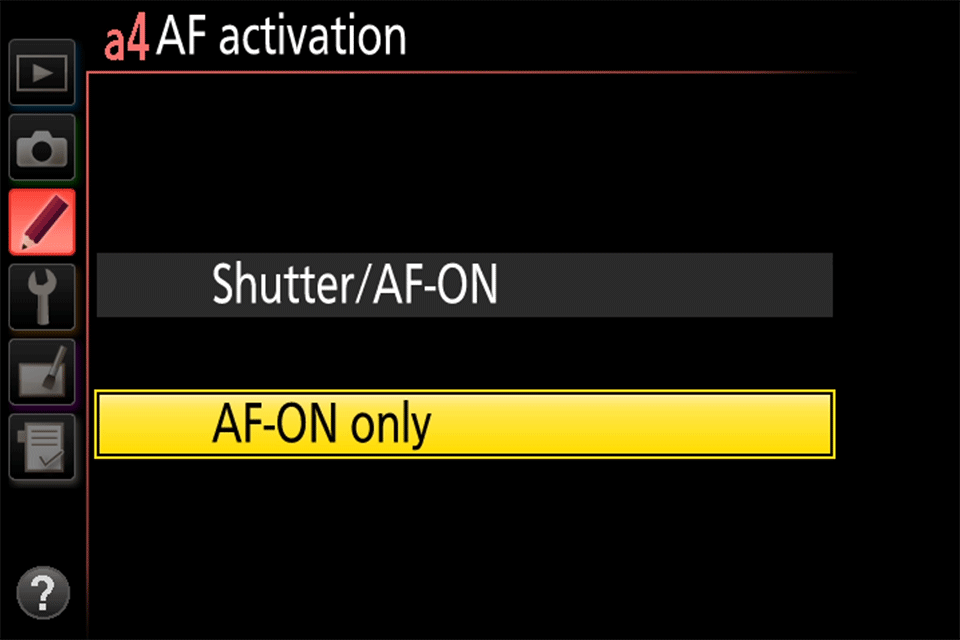
If you want to continue half-pressing the shutter release for focusing, but would rather customize the behavior of the AF-ON button so that it performs some other function instead, you can change its behavior in the camera menu.
On Nikon DSLR and mirrorless cameras, navigate to Custom Setting Menu -> Controls, then find the menu option labeled “AF-ON button”. Opening up this menu should show the following selections:
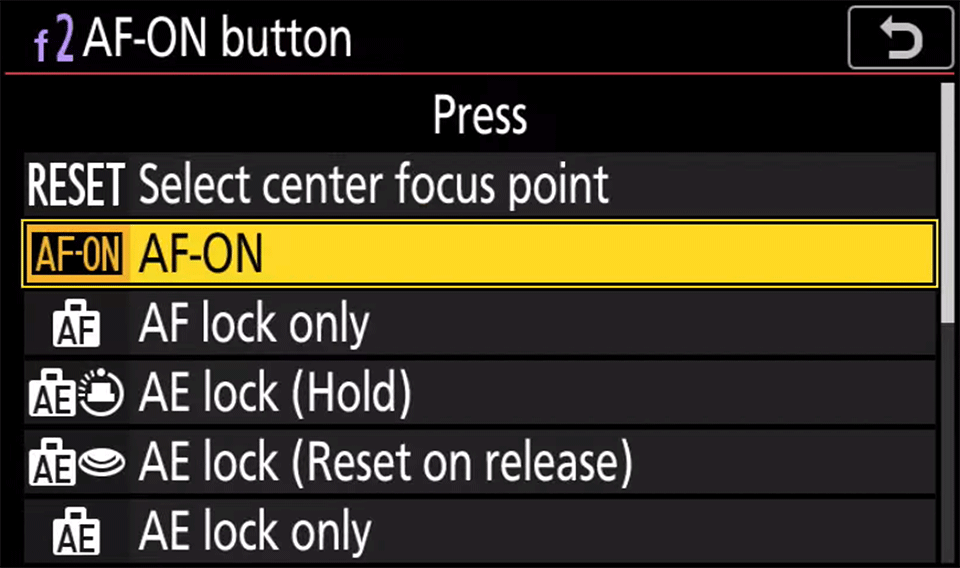
As you can see, you can change the behavior of the AF-ON button in a number of ways. You can use it to reset the focus point to the center position, lock focus, or lock exposure in different ways.
Canon AF-ON Button
If you use a Canon DSLR or a mirrorless camera, you can change the behavior of the AF-ON button through the camera menu’s “Custom Controls” sub-menu. Once you navigate there, you will find the AF-ON button setting as one of the selections:

If you use a Canon mirrorless camera such as the EOS R6, then the custom controls page will look slightly different. However, the name of the AF-ON button will still stay the same, as shown in the below screenshot:
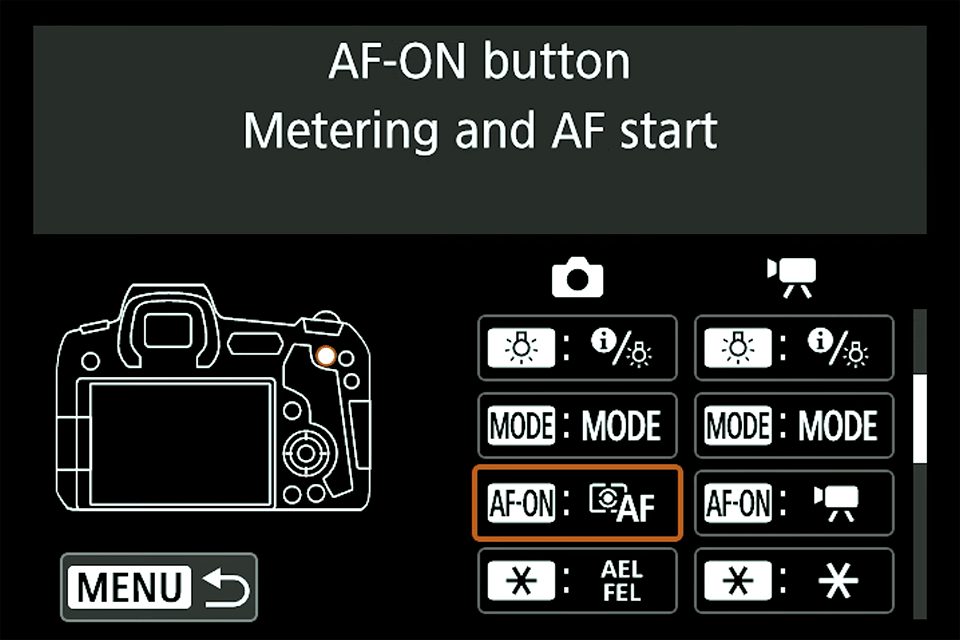
To set the camera up for back-button focusing using the AF-ON button exlusively, you will need to perform two steps. First, you will need to navigate to the first shutter-release option (labeled as “Shutter button half-press”), then set it to anything other than “Metering and AF start” (I set mine to “AE lock”). This decouples focusing from the shutter-release button, and engages autoexposure lock when half-pressed.
Second, you will need to navigate to the AF-ON button option and set it to “Metering and AF start”:
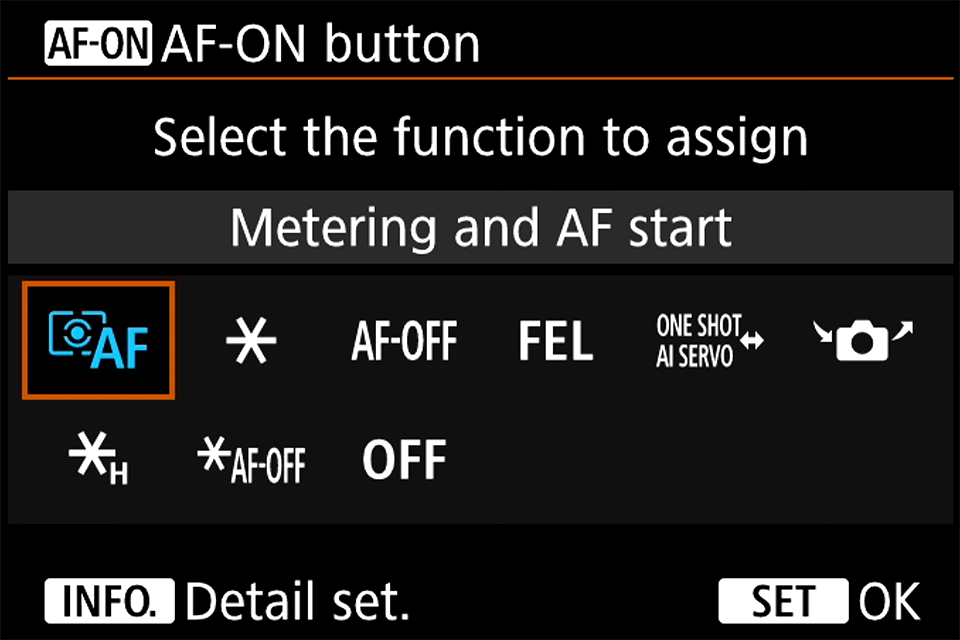
Once you do that, the camera will engage autofocus when the AF-ON button is pressed, effectively enabling back-button focusing.
Sony AF-ON Button
If you use a Sony Alpha-series mirrorless camera, you will need to go through a similar two-step process. First, you will need to decouple focusing from the shutter-release button. Navigate to the AF sub-menu and find a menu option labeled “AF w/ shutter”:
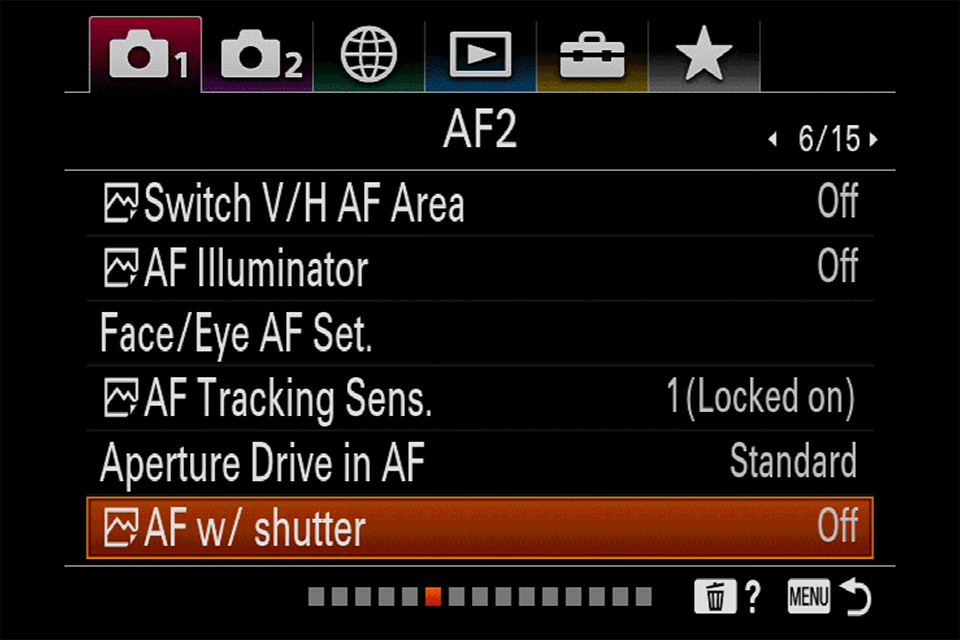
Make sure to turn it off. Second, navigate to the Custom Key sub-menu, and find the “AF-ON Button” option. Set it to “AF On” in order to make the AF-ON button engage autofocus, as shown below:
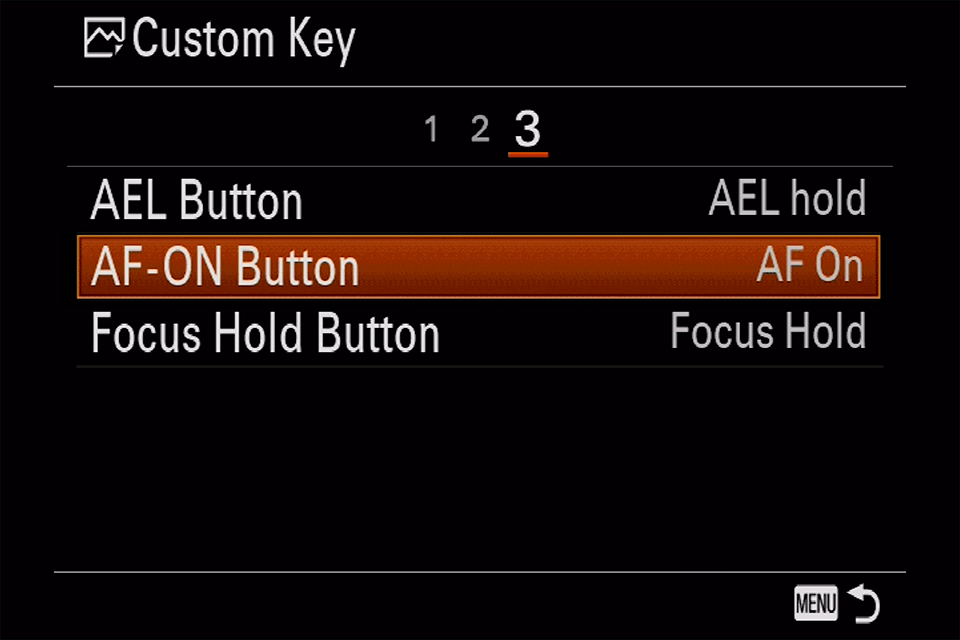
This will set the camera up for back-button focusing. If you would like to continue half-pressing the shutter release button for focusing and would rather change the default behavior of the AF ON button, simply choose some other option from the menu here.
Panasonic AF-ON Button
If you use a Panasonic mirrorless camera, navigate to the Custom Settings menu and find the menu option labeled “Shutter AF”:
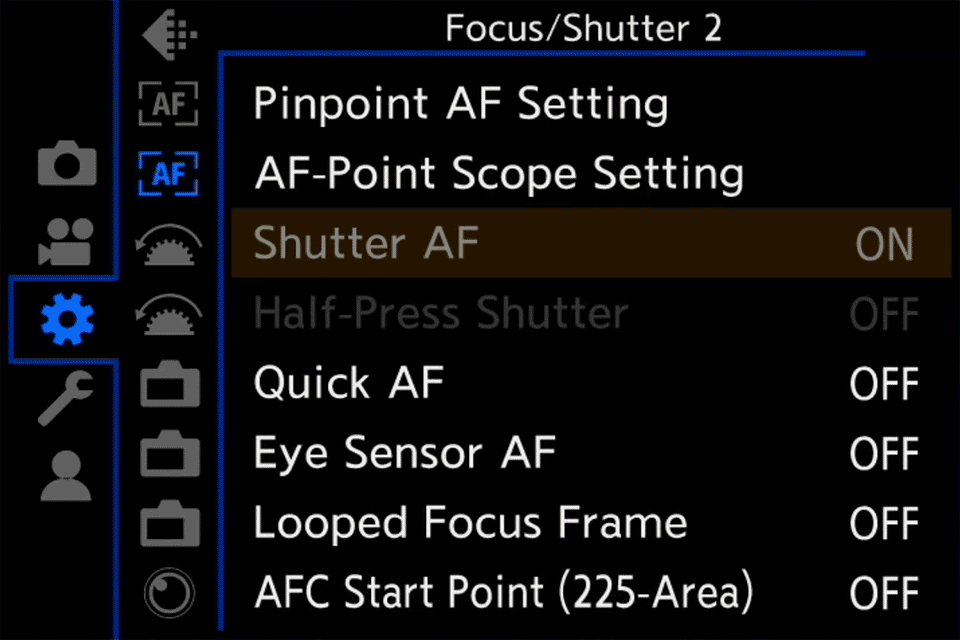
Make sure to turn it off, so that autofocus does not engage. Also, make sure to turn off “Half-Press Shutter”.
Next, navigate to Operation 1 and select “Fn Button Set”. From there, click on “AF-ON” button selection and make sure that “AF-ON” is selected from the menu:

This will set the camera up for back-button focusing.
If you have any questions about the AF-ON button, please ask me in the comments section below.