Unmesh Dinda over at PIXimperfect has released another exceptional photo editing tutorial that you’ll want to bookmark if you shoot portraits. In this video, he shows you a detailed step-by-step method for removing glare from glasses in Photoshop—something all of us have probably had to do at one point or another.
As Unmesh explains at the very beginning, this is one of those situations where Photoshop can only do so much. You need some level of detail to work with underneath the glare—if it’s all gone, you’re simply out of luck. Your best bet is always to take multiple shots on-location both with and without the glasses so you can blend them together in post.
However, if you forgot to do this and you do have enough detail to work with, the painstaking process that Unmesh demonstrates in the video above can yield exceptional results like these:
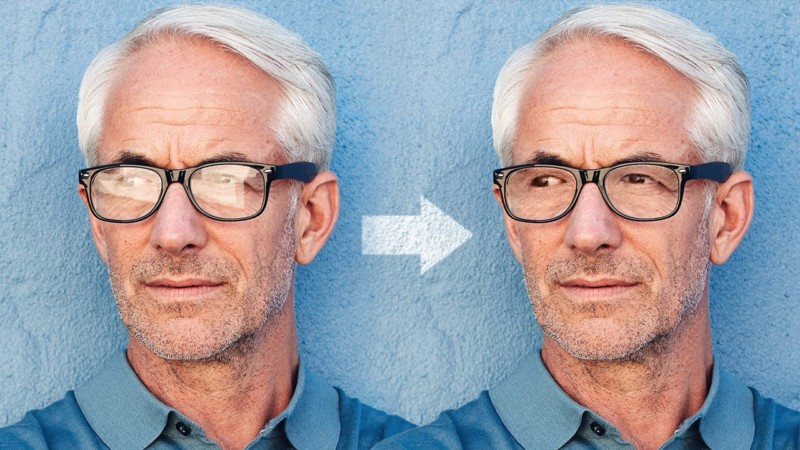
This workflow involves four broad steps:
- Burning away the glare using a Curves adjustment layer and a Dodge & Burn layer
- Fixing the color by simply painting on a new layer set to the Color blend mode
- Fixing the eyes by using two more Curves adjustment layers
- Cleaning up the details by using the Healing Brush Tool
You can watch the full step-by-step process in (mostly) real time up top. The results speak for themselves, but the main thing we took away from this is to always remember to take multiple photos with and without the glasses. Properly fixing glare in post, when it’s even possible, is a huge pain.
(via Fstoppers)