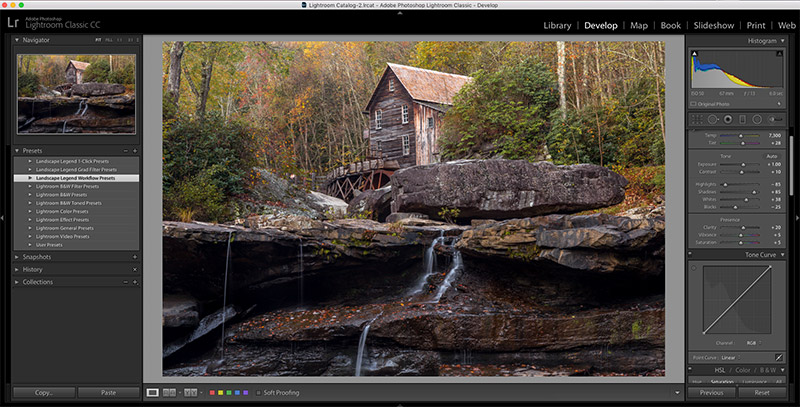
Last week Adobe announced major changes and updates to Lightroom, its popular photo editing software. The changes can be somewhat confusing, so in this article I’ll attempt to explain what is new and how it impacts Lightroom users.
Two Versions of Lightroom
Part of what makes this confusing is that there are two separate versions of Lightroom. What has been called Lightroom CC for the past few years is now known as Lightroom Classic CC. The word “classic” is a bit of a curious choice, in my opinion. Although they are calling it “classic”, Adobe has assured its users that they are not phasing out this version and that they will continue to update it and improve it going forward. And in fact, there are some significant improvements already, which we will look at in just a minute.
The second version is a cloud-based editor, now being called Lightroom CC. This cloud-based editor is a stripped down version of Lightroom Classic CC, but does offer some benefits, like being able to easily edit the same photos on multiple devices or computers, and editing photos right on your mobile phone.
Both allow you to edit your photos, but they seem to target different audiences. Most of our blog readers are pretty serious about their photography, regardless of whether they are professionals or hobbyists. Lightroom has been a popular program with this audience for years, because it is simply the best software available for managing your files and for photo editing. For serious photographers, Lightroom Classic CC is the better choice, and we’ll look at why. But first, let’s take a look at the details of each.
Lightroom Classic CC
What is now known as Lightroom Classic CC is the same program that you have been using for the past few years (assuming you are an existing Lightroom user), with a few significant improvements and updates. Classic CC is not cloud-based. You could think of this as the full version of Lightroom. The previous version of Lightroom will upgrade seamlessly into Classic CC.
With Classic CC, your files/photos will continue to be stored on your computer or drive. It uses the same Library Module as previous versions of Lightroom, with catalogs, folders, and collections to organize your photos. The other modules, including the Develop Module, are mostly the same as the previous version.
The biggest improvements in Lightroom Classic CC involve speed and performance. Users have complained about Lightroom’s performance for years, and rightfully so. Many users experienced slow performance and frustrations using Lightroom in the past, but Classic CC seems to have made some real progress. I’ve been using it for a few days and there are obvious speed improvements in several areas, including:
- Start up speed
- Importing and exporting
- Moving from one photo to the next
- Using brushes and other local adjustments
You now have the option to select “embedded & sidecar” preview options that allow you to view and work with photos much faster after starting the import process.
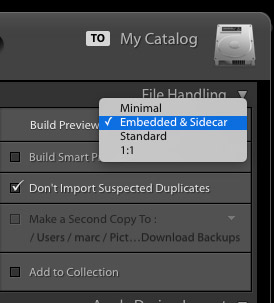
The other significant addition is the luminosity range masks and color range masks when working with the graduated filter, radial filter, adjustment brush. This is a somewhat small addition, but very powerful, especially for working with landscapes.
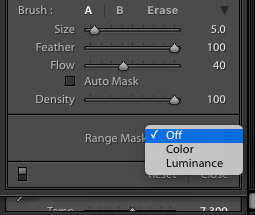
Overall, I’m very happy with the improvements made in this new version, especially in terms of speed. From what I have seen so far it is easily the best version of Lightroom to date.
Lightroom CC
What is now called Lightroom CC is the cloud-based version of the program. This comes with several benefits and drawbacks. The most significant benefit is that you can edit the same photo from multiple devices or computers since the photos are stored in the cloud. Some users may find the interface easier to work with, but that really depends on what you are used to, as well as your preferences.
Some of the concerns about the cloud-based version revolve around the security of files and the potential consequences of a hack. Also significant, cloud storage requires added cost. Adobe is offering a small amount of storage (20GB) as part of the Creative Cloud plan that includes both Lightroom CC and Lightroom Classic CC, in addition to Photoshop. Or you can get just Lightroom CC (without Classic CC) with 1 TB of storage. Additional storage will cost $10 per month per TB. A lot of photographers have many TBs of photos, so the cost of storing all of your photos in the cloud could be very high, and will likely increase as you continue to add more photos. For that reason alone, Lightroom CC will not appeal to many photographers at this point. You’ll also have to consider the speed of photos being uploaded to the cloud servers.
Lightroom CC replaces Lightroom Mobile, since it can be used on a phone or tablet, in addition to a desktop or laptop.
Why Use Lightroom Classic CC?
The cloud-based version of Lightroom CC comes with added costs for cloud storage, you’ll need to wait while your photos upload to the cloud, and you’ll have limited features since CC does not include all of the functionality of Classic CC. For these reason I will be using Lightroom Classic CC, and I expect many other existing Lightroom users will do the same, with possibly occasional use of the cloud-based Lightroom CC.
If you want to use HDR Merge, Panorama Merge, or any of the modules aside from the Develop Module, you will need to use Classic CC.
I suspect that most existing Lightroom users will use Classic CC for the majority of their work. New users many choose the cloud-based CC. CC looks like a good option for photos taken on your phone.
Perpetual License No Longer Available
The other significant part of the announcement is that perpetual licenses (one-time cost, without the subscription), will not be available going forward. Some Lightroom users have chosen to stick with Lightroom 6 rather than opting for the Creative Cloud subscription. Lightroom 6 will continue to work, but it will not be updated after 2017. That means if you want to use Lightroom CC, Classic CC, or any future additions, you will need the Creative Cloud subscription.
My Opinion on the Changes
I believe that these updates are very positive for existing Creative Cloud subscribers. If you’re already paying the subscription you can download the new versions and benefit from the added speed and flexibility right away. Whether you want to use the cloud-based Lightroom CC or the desktop version of Lightroom Classic CC, there are things to be excited about. Personally, I am most excited about the performance improvements that I noticed right away in Classic CC. I’m not personally excited about the cloud-based Lightroom CC, and I certainly don’t anticipate paying any additional storage fees. But I do see why some people would like it. However, for those who are serious about their photography, Lightroom Classic CC seems to be the best choice.
I have been a Creative Cloud subscriber since the beginning, and I’ve always been satisfied that I am getting a good value out of the subscription. But I know many photographers are not willing to sign up for a subscription-based service, and I can certainly understand the frustration about not having a choice between the perpetual license and the subscription.
Impact on Lightroom Presets
Fortunately, presets that worked in the previous version will also work in the new Lightoom CC and Lightroom Classic CC. That means if you have our Landscape Legend presets, HDR Hero presets, or Travel presets, you can continue to use them with the new versions. The cloud-based Lightroom CC does have some limitations in terms of the sliders and settings that are available, so for the best results we recommend using Classic CC.